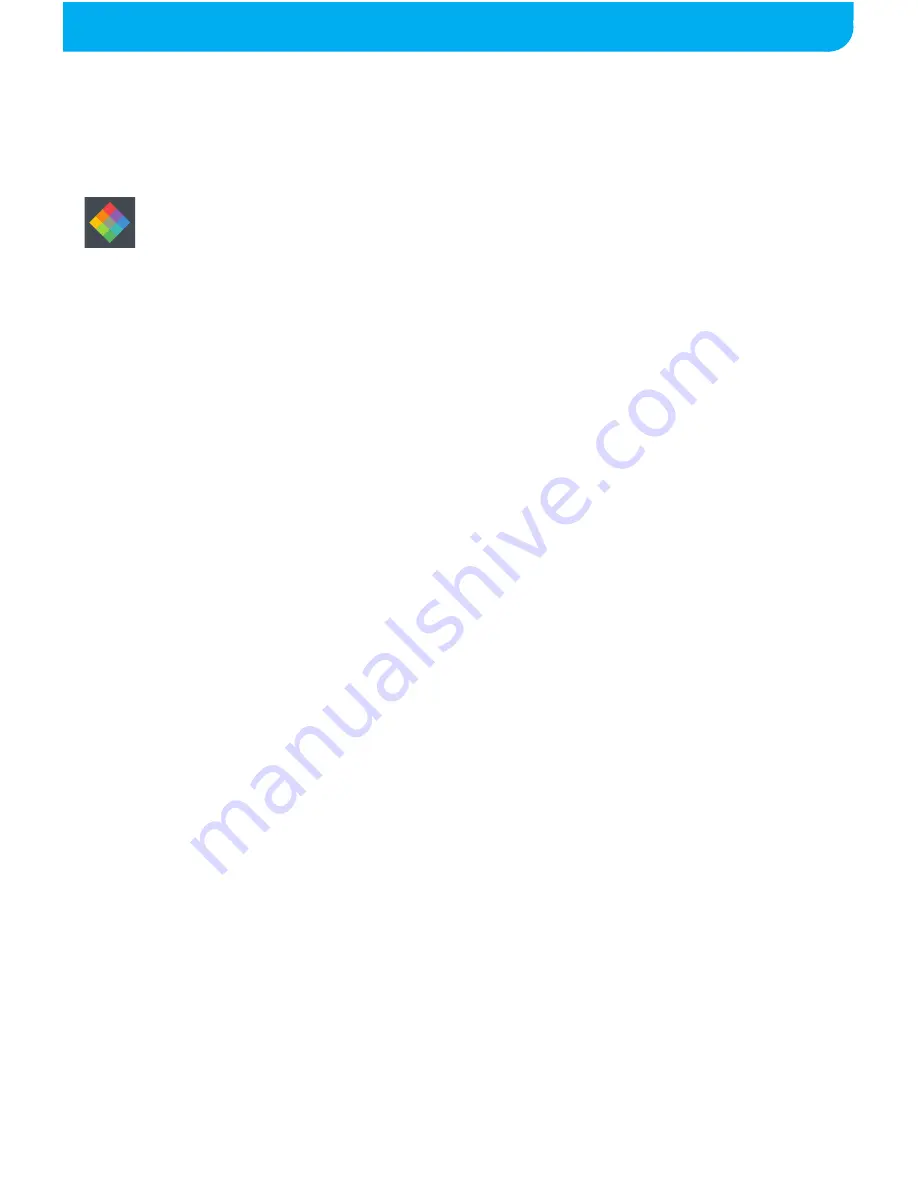
DOWNLOADING AND INSTALLING THE APP
12
The “Polaroid Wi-Fi Speaker” app is compatible with Android 4.0
and above and iOS versions 6 and above. The “Wi-Fi Speaker” app
is required to configure multiple speakers and offers many other
functionalities.
Apple Devices
1. Open the App Store.
2. Search for the “Polaroid Wi-Fi Speaker” app and press the “Get”
button, then “Install.”
3. The app will install automatically after downloading. Once
installed, it is ready to use.
Android Devices
1. Open the Google Play Store app.
2. Search for the “Polaroid Wi-Fi Speaker” app and press the
“Install” button. If prompted to allow any additional permissions,
hit “Accept.”
3. The app will install automatically after downloading. Once installed,
it is ready to use.
Polaroid Wi-Fi Speaker










































