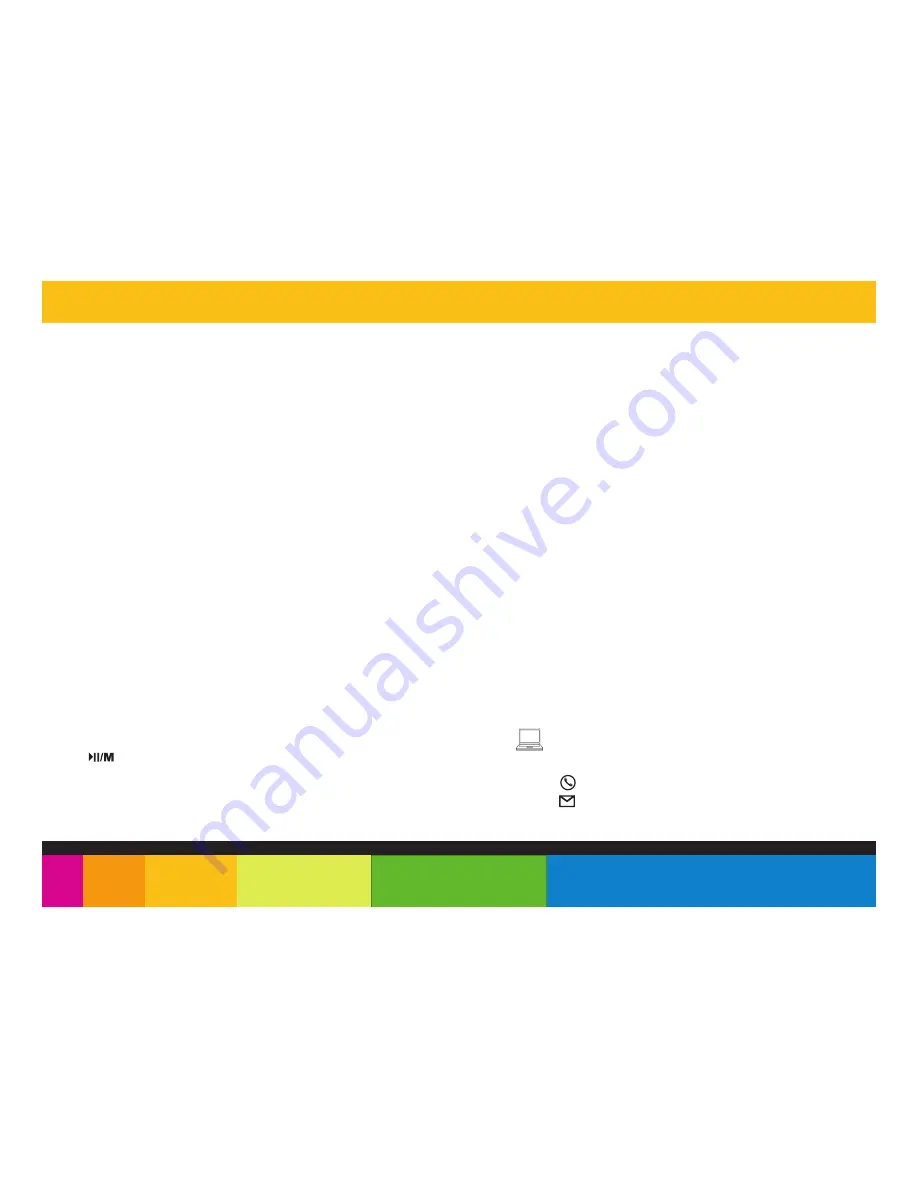
My computer is not detecting the MP3 Player with Windows Vista
•
There
is
a
USB
mass
storage
devices
recognition
issue
with
Win -
dows
Vista
acknowledged
by
Microsoft.
A
solution
is
available
in
the
Service
Pack
1
which
may
be
downloaded
from
Microsoft’s
website
I cannot display my .jpg files
•
Many
digital
cameras
and
image
editing
softwares
add
hid-
den
data
to
the
.jpg
files.
This
data
can
prevent
your
MP3
from
loading
the
images.
Try
to
eliminate
them
by
saving
the
file
with
another
name.
The player freezes or not functioning properly
•
If
the
MP3
Player
malfunctions,
you
can
use
the
Reset
function
to
restart
it.
To
reset
the
Player,
take
a
metal
pin
(such
as
the
end
of
a
paperclip),
and
push
it
into
the
RESET
hole
to
restart
the
Player.
If
you
have
problems
while
operating
your
player,
please
check
the
points
below
before
sending
it
to
the
service
center
Can not power on
•
The
battery
may
be
exhausted,
please
recharge
the
battery
Files can not be transferred to the player
•
Check
if
the
driver
is
installed
correctly
in
the
computer
by
disconnecting
and
then
reconnecting
the
player
to
the
computer
•
Check
the
connection
between
the
player
and
PC,
and
confirm
the USB cable is properly connected
No sound from the headphones
•
Please
ensure
the
volume
is
turned
up,
and
the
headphones
are
properly connected
•
Check
if
the
format
of
music
file
is
supported
by
the
player
Can not record
•
Check
if
there
is
enough
memory
and
battery
capacity
Display is in the wrong language
•
Please
ensure
you
selected
the
correct
language
from
the
“Settings”
menu
The buttons do not work
•
Th
e player may be locked. Unlock it by pressing and holding the
[
] button.
•
Press
the
reset
hole
with
a
metal
pin
to
re-initialize
the
system
of
the pl
ayer
Troubleshooting
Online support
www.southerntelecom.com/polaroid
Customer Support:
1-877-768-8483(Toll Free)



















