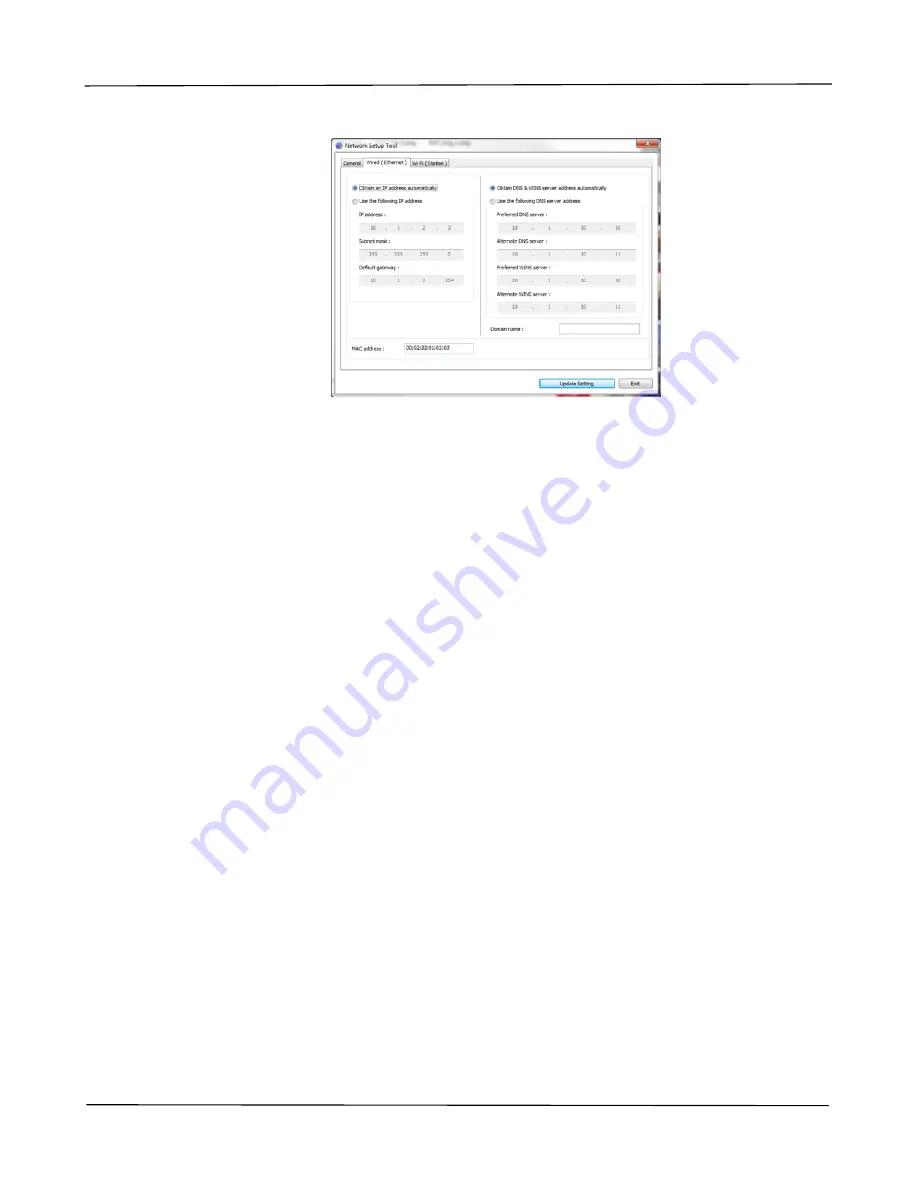
User’s Guide
30
5.
Check [Obtain an IP address automatically] to obtain the IP address directly
from the DHCP server or you may enter your static IP on the [IP Address],
[Subnet Mask], and [Gateway] field respectively.
6.
If you have assigned a specific IP, enter your domain name server and WINS
server as well and then click [Update Setting] to update the IP information to
the product.
7.
If update is successfully, an [Update Device Successfully] message will be
displayed and the Network Setup Tool will be automatically closed.
Uninstalling the Scanner Driver and Printer Driver
1.
From the
「
Start
」
menu, select
「
All Programs
」
,
「
the PLR-P3001-N Printer
」
,
and then
「
Uninstall Driver
」
.
Or from the
「
Start
」
menu, select
「
Control Panel
」
,
「
Add or Remove
Programs
」
,
「
the PLR-P3001-N Printer
」
, and then
「
Remove
」
.
2.
Follow the instructions on the screen to complete removing the scanner driver
and the printer driver.
















































