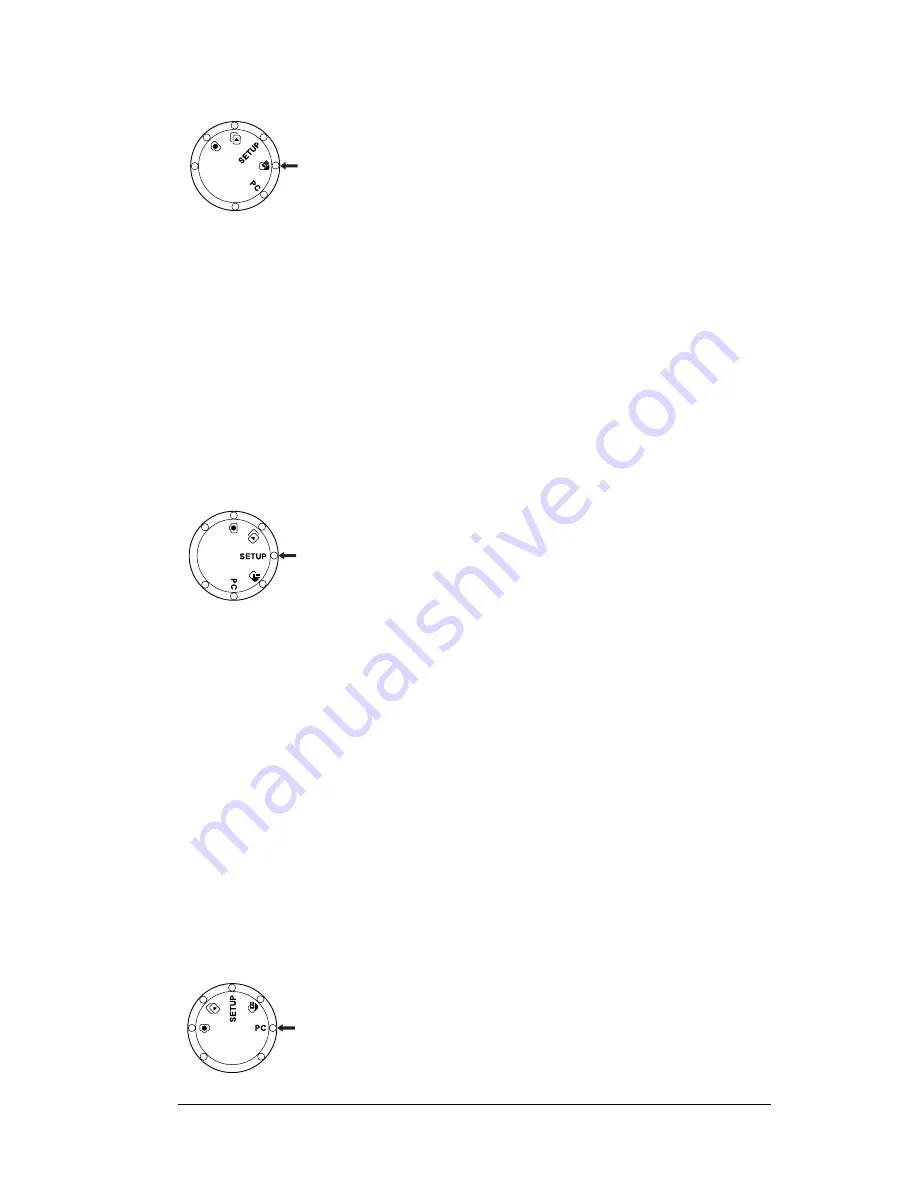
19
Using ERASE menu options
1
With the camera on, rotate the Mode knob to the
ERASE setting.
2
Press the Menu button.
Use the
ERASE
menu options to:
•
Delete the current unprotected photo from the
camera (page 33)
•
Delete all of the unprotected photos from the
camera (page 34)
Note:
Press the Menu button again to escape the menu.
For more information on using the
ERASE
menu
options, see “Deleting Photos” on page 33.
Using SETUP menu options
1
With the camera on, rotate the Mode knob to the
SETUP setting.
The
SETUP
menu displays in the LCD.
Use the
SETUP
menu options to:
•
Change the date and time (page 35)
•
Set the menu languages (page 36)
•
Toggle camera beeps on or off (page 37)
•
Format the memory card (remove or renumber all
protected and unprotected photos) (page 37)
•
Set the automatic power-off delay (page 39)
Note:
Rotate the Mode knob to a different mode to
escape the
SETUP
menu.
For more information on using the
SETUP
menu
options, see “Changing the Camera Settings” on
page 34.
Using PC mode
1
With the camera on, rotate the Mode knob to the PC
setting. Use this mode to transfer photos to your
computer. For more information, see “Transferring
Photos to Your Computer” on page 41.















































