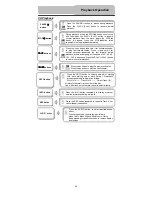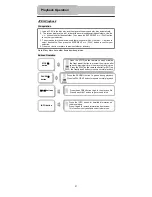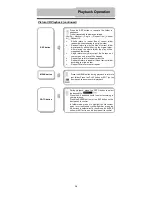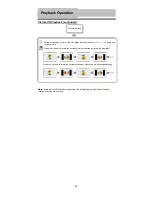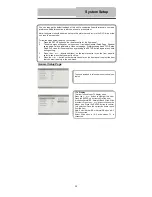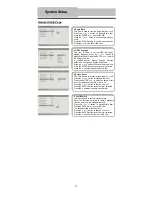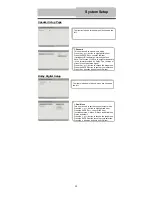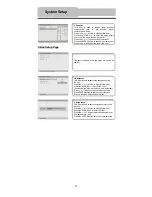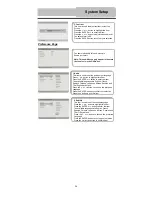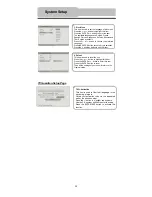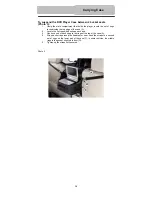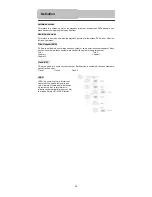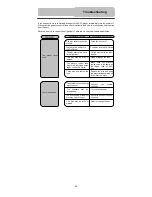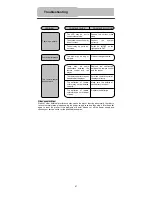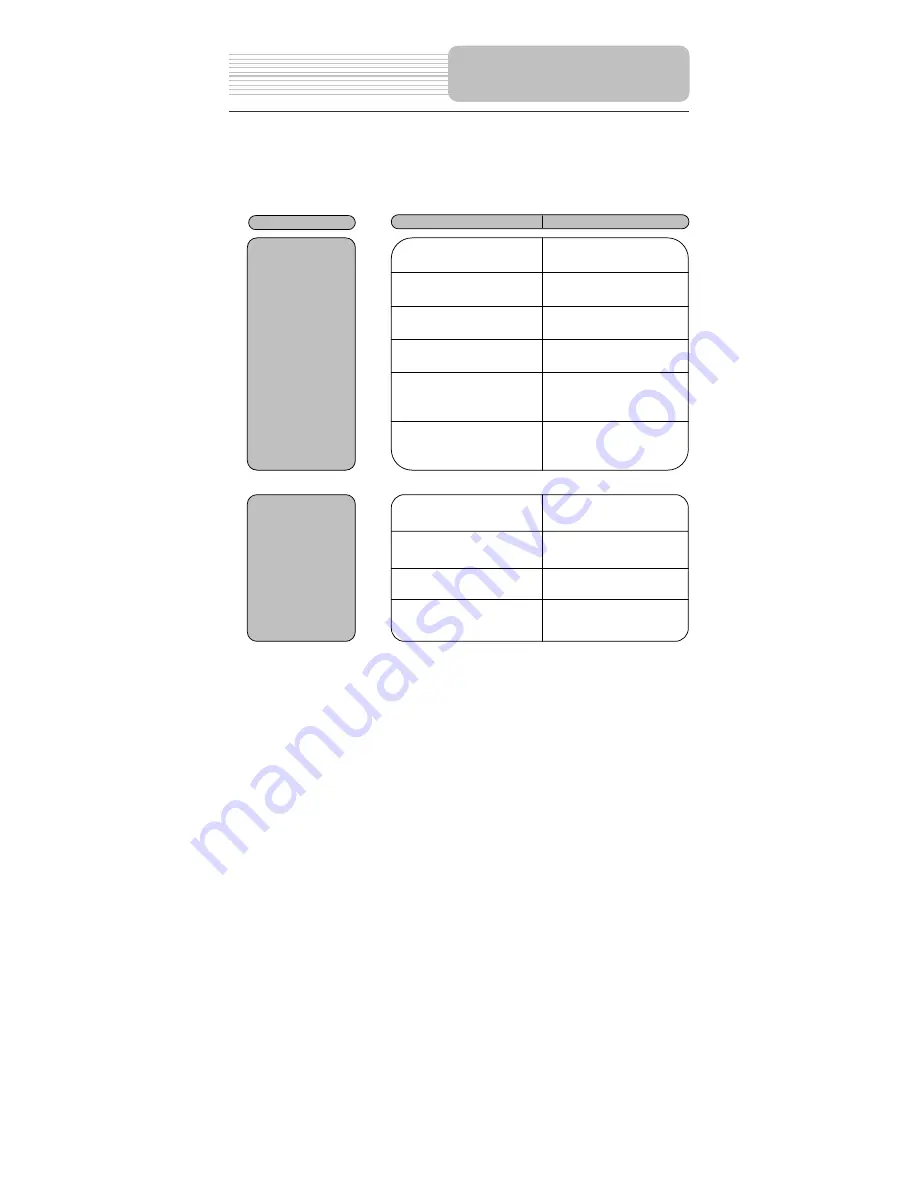
If you suspect there is something wrong with the DVD player, immediately turn the power off.
Disconnect the power connector and check that there is no smoke or excessive heat coming
from the unit.
Never open or try to repair the unit yourself. There are no user serviceable parts inside.
PROBLEM
POSSIBLE CAUSE
POSSIBLE SOLUTION
The player cannot
play.
The disc cover may not be
closed.
Close the disc cover.
There may be no discs in
the DVD drive.
Put a disc in to the DVD drive.
The disc may not be put in
in the right way.
Put the disc in with the label
side up.
The disc may be dirty or
warped.
Clean or change the disc.
The player's region code
may not as the same as the
region code of DVD disc.
Make sure the player's
region code is the same as
the region code of DVD
disc.
There may be water on the
lens.
Remove the disc and keep
the player being powered off
for at least two hours.
There is no sound .
The system connection may
be not correct.
Connect the system
correctly.
The speakers may be
turned down.
Turn on the speaker.
The sound setup of the DVD
disc may be not correct.
Setup the sound of the DVD
correctly.
The disc may be dirty or
warped.
Clean or change the disc.
Troubleshooting
40