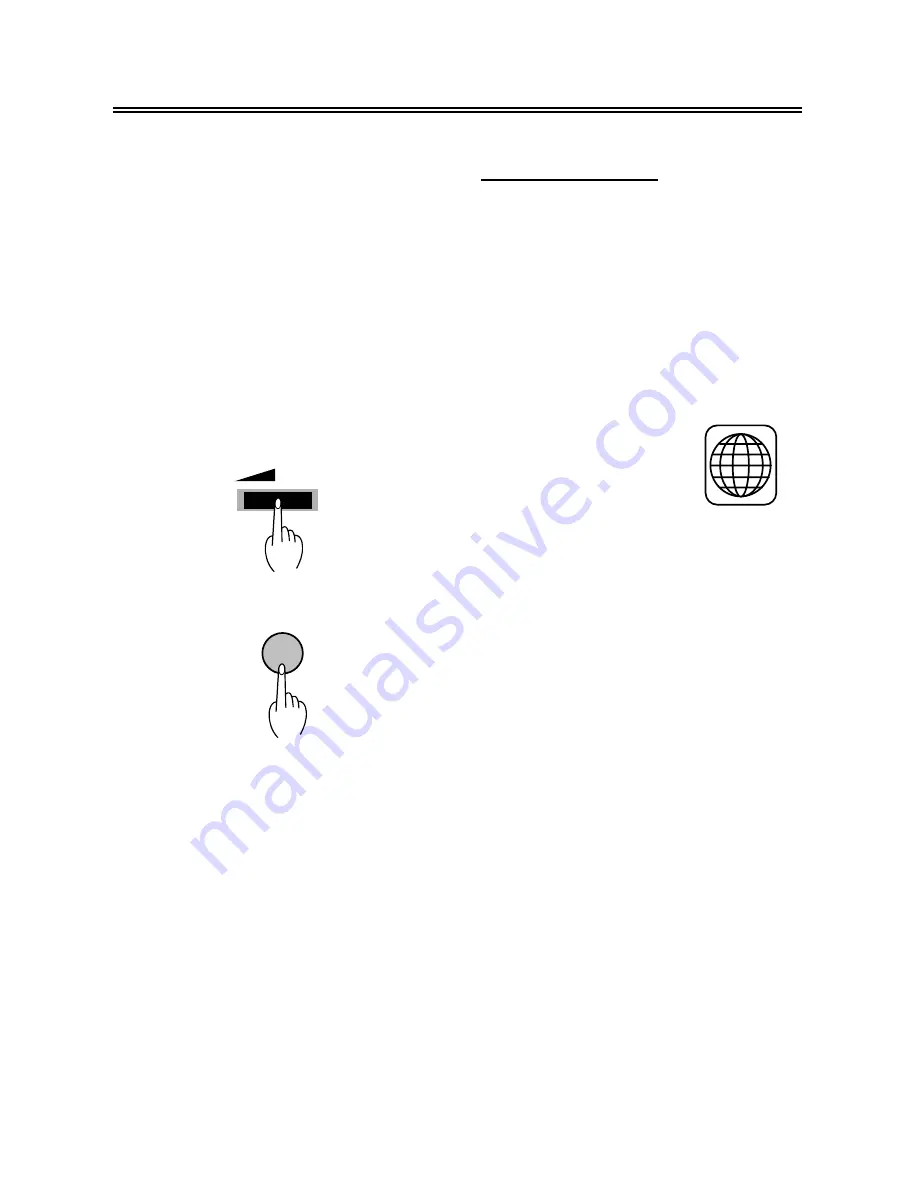
Disc Play Operations
During playback, press the COLOR,
CONTRAST and BRIGHT buttons on
the front panel of the DVD player or the
COLOR and BRIGHT buttons on the
LCD display to adjust the picture.
During playback, rotate the
earphone/speaker volume knob to
increase and decrease the volume.
19
To interrupt playback press the STOP
button once.
Press the OPEN button on the front
panel to open the cover and take out the
disc. Switch the POWER switch to the
OFF position. (Turn off the relevant
power supply)
Warning: Do not play bad quality
discs in order not to damage the
lens
.
DVD PLAYBACK
Region Code
This player is designed and
manufactured to respond to the region
management information that is
recorded on a DVD disc. If the region
code described on the DVD disc does
not correspond to the region code of this
player, this player cannot
play this disc. The region
code of this player is “4”
.
Menu
Normally there is a selecting menu in a
DVD disc. You can use the MENU
button to enter the selecting menu
directly, and use the direction buttons to
highlight the item you would like and
press the ENTER button to select it.
Title & Chapter
Normally there are several titles in a
DVD disc, and also there are several
chapters in a title. Press the TITLE
button to access the title menu and
select any one of titles or chapters
quickly by using the Number buttons to
enter the number of the chapter.
VOLUME
STOP
4
















































