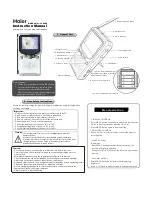- 27 -
Playback Functions
Search by time
Use the GOTO button to search by Time, namely to start playback of the disc from a
specific time. During DVD playback, press the GOTO button once and TV screen will
display three (3) items: Time, Title and Chapter. You can use the right and left
direction buttons to select any one of them. Then use the number buttons to input the
time (hour, minute, second) or title (chapter) number you desire. Press the ENTER
button, the DVD Player will start to play from the selected time or play the title chapter
automatically.
Resume Playback
Press the STOP button at the point if you wish to stop the playback of a disc. The
DVD Player will memorizes the location where playback of the disc was stopped.
Press the Play button to resume normal playback. The DVD Player will resume the
playback of the disc from the location where it was stopped. This function will not
operate if the disc is removed from the DVD Player.
Press the STOP button twice (2). Playback of the disc will stop. When the Play button
is pressed again, playback of the disc will start from the beginning of disc.
Playing MP3’s
MP3 is an Audio compression format, which compresses the audio signal at the rate
of 12:1. When using MP3 format, one disc can record more than 600 minutes of
music, with sound quality that is similar to that of CD discs.
There are many different methods for storing MP3 songs. Usually, one MP3 disc
includes many folders (directories) and every folder includes several files (songs).
Load a MP3 formatted disc into the DVD Player and a menu will be displayed on the
screen. In stop status, press the up/down direction button to select the desired
directory and press the ENTER or PLAY button for confirmation, use the up/down
direction buttons again to select the desired track.
NOTE:
During MP3 playback, press the previous or next skip button to page up and page
down on the menu. There is no search by time and slow playback function for MP3
discs.