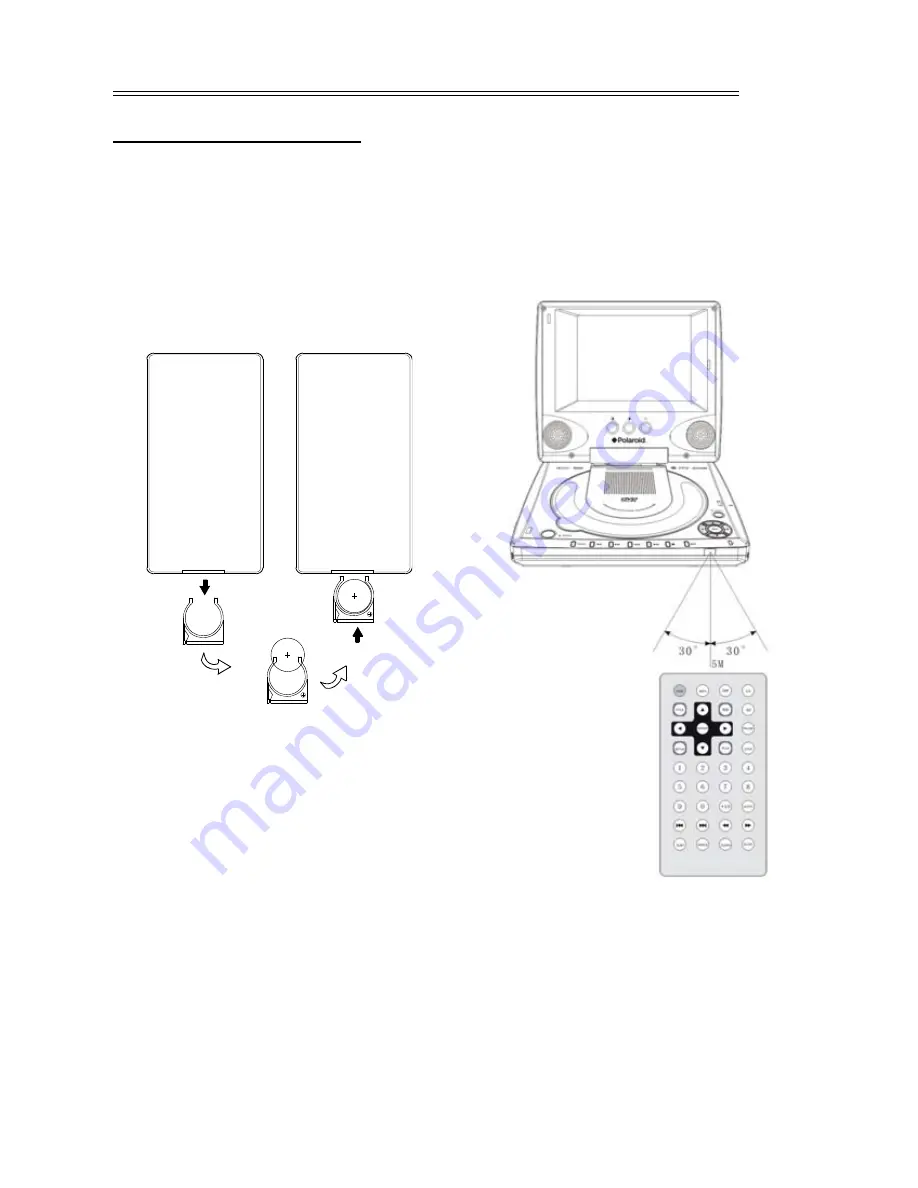
Remote Control
Use Of Remote Control
Preparation of remote control
Remove the battery compartment in the
direction of the arrow. Place the lithium
battery in the battery compartment.
Make sure the polarity matches the
marks inside the compartment. Insert
the compartment into the remote.
9
Under normal use the battery will last for
about one year. If the remote control unit
fails to work even when it is operated
near the player, replace the battery.
Take out the battery when the remote is
not used for a long time.
Correct use of the Remote Control
Point the remote control at the unit from
no more than about 5 feet from the
remote control sensor and within about
60 degrees of the front of the unit. Do
not place objects between the remote
control unit and the remote control
sensor.










































