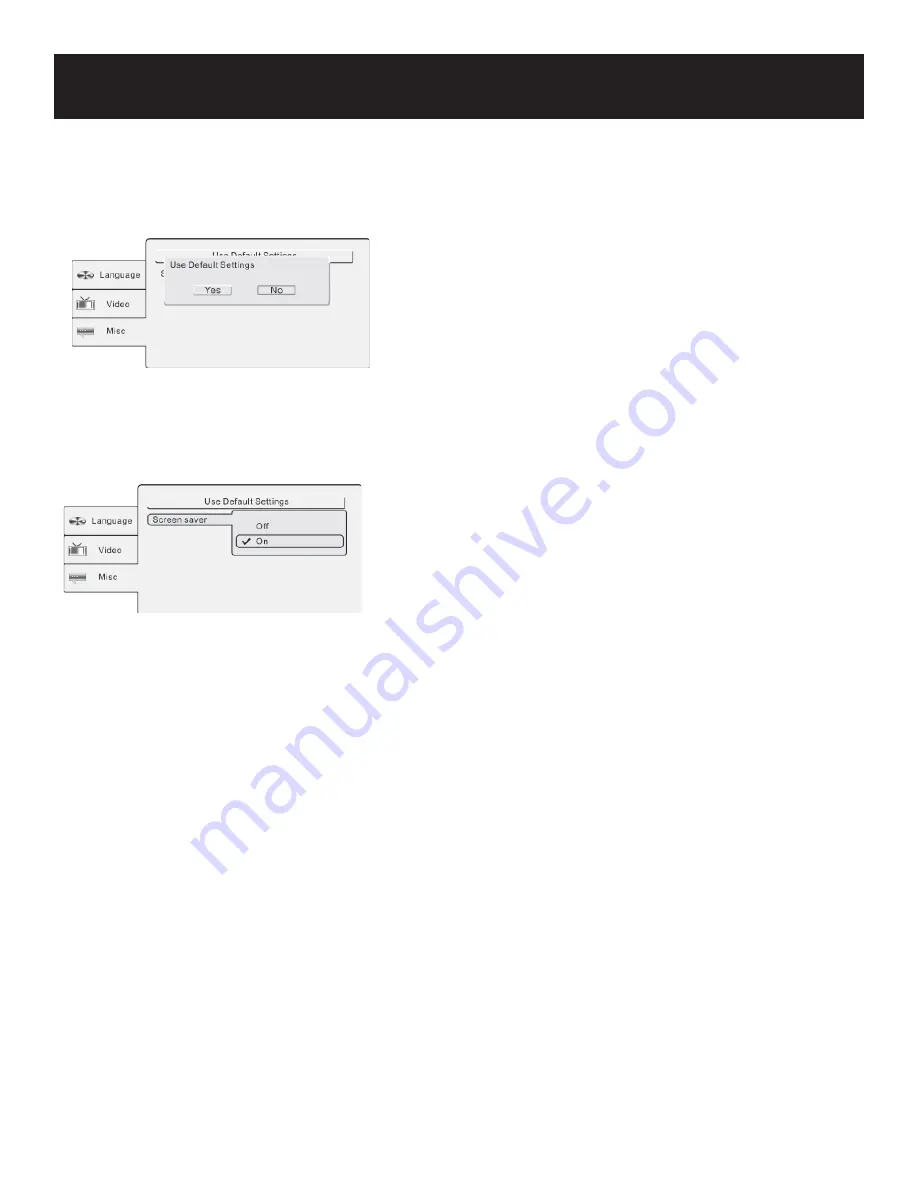
System Setup
22
Misc Setup
DEFAULTS
This item is used to reset the unit.
Press the
buttons to highlight this item.
Press the button to access.
Press the ENT/ENTER button to reset. All settings to your unit
are now set back to its original state.
Press the button to exit.
•
•
•
•
•
SCREEN SAVER
This item is used to turn on and off the screen saver.
Press the
buttons to highlight this item.
Press the button to access.
The default setting of this unit is on.
Press the
buttons to choose on or off.
Press the ENT/ENTER button to confi rm your selection.
Press the button to exit.
•
•
•
•
•
•
•







































