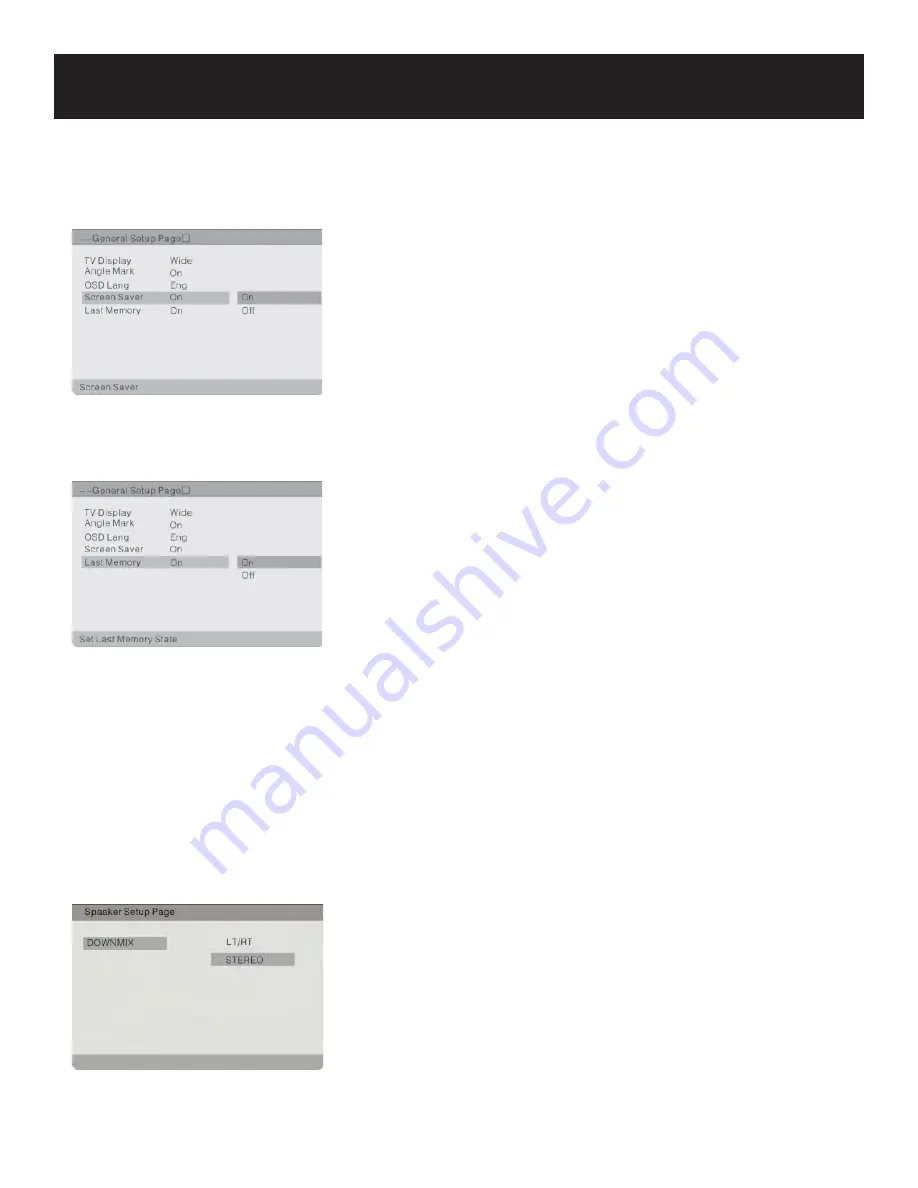
System Setup
26
SCREEN SAVER
This item is used to turn on and off the screen saver.
Press the
buttons to highlight this item.
Press the button to access.
The default setting of this unit is on.
Press the
buttons to choose on or off.
Press the ENT/ENTER button to confi rm your selection.
Press the button to exit.
•
•
•
•
•
•
•
LAST MEMORY
This item is used to set the last memory state.
Press the
buttons to highlight this item.
Press the button to access.
The default setting of this unit is on.
Press the
buttons to choose on or off.
Press the ENT/ENTER button to confi rm your selection.
Press the button to exit.
Note:
the last memory refers to resume playback from the point
that you last stopped the disc.
•
•
•
•
•
•
•
General Setup (continued)
Speaker Setup
DOWNMIX
This item is used to set the downmix mode.
Press the
buttons to highlight this item.
Press the button to access.
It includes Lt/Rt and stereo, stereo by default.
Press the
buttons to choose the proper setting.
Press the ENT/ENTER button to confi rm your selection.
Press the button to exit.
Note:
the function of Lt/Rt is to output mixed audio in the format
provided by Dolby. The function of stereo is output signal.
•
•
•
•
•
•
•






















