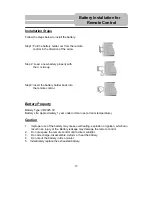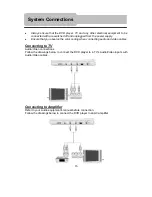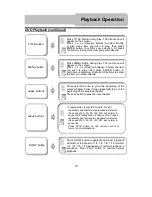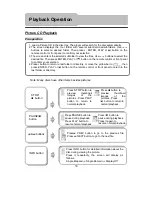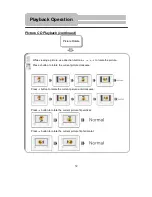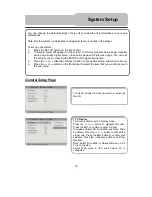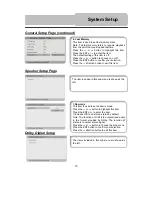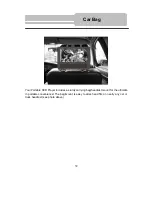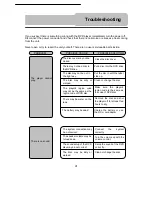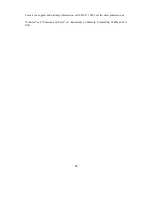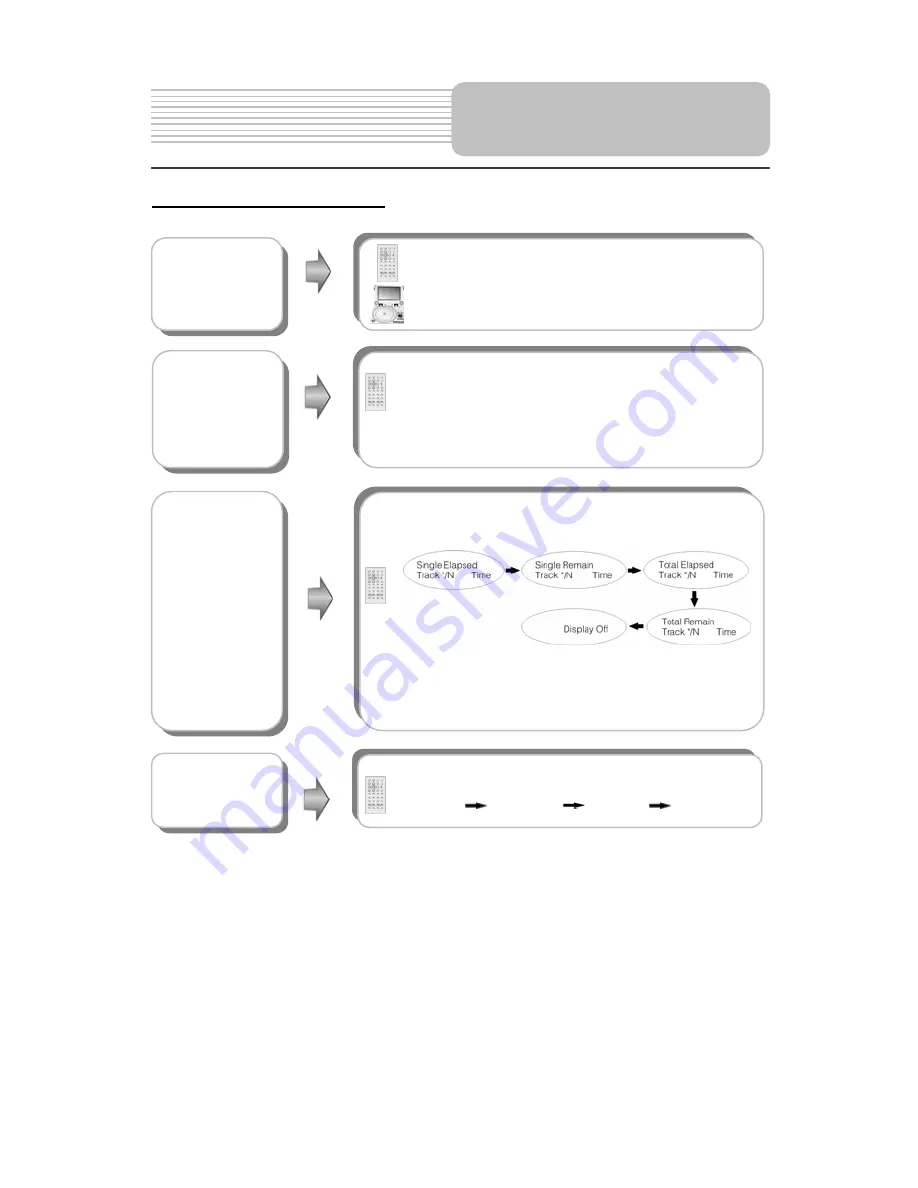
29
CD Playback (continued)
&
buttons
Press
button to play the previous track.
Press
button to play the next track.
GOTO button
Press GOTO button to select desired disc starting
time, track starting time or track. During CD playback,
press it repeatedly to display as follows:
Disc Go To:--:-- Track Go To:--:-- Select Track:--/N
N refers to the total track number of the disc.
Use 0-9 buttons on the remote control to select directly.
Press INFO button repeatedly for detailed
information about the disc during playback:
Note: * refers to the playing track number.
N refers to the total track numbers of the disc.
INFO button
AUDIO button
Press AUDIO button repeatedly to select desired
sound effect:
Mono Left
Mono Right
Mix-Mono
Stereo
Playback Operation