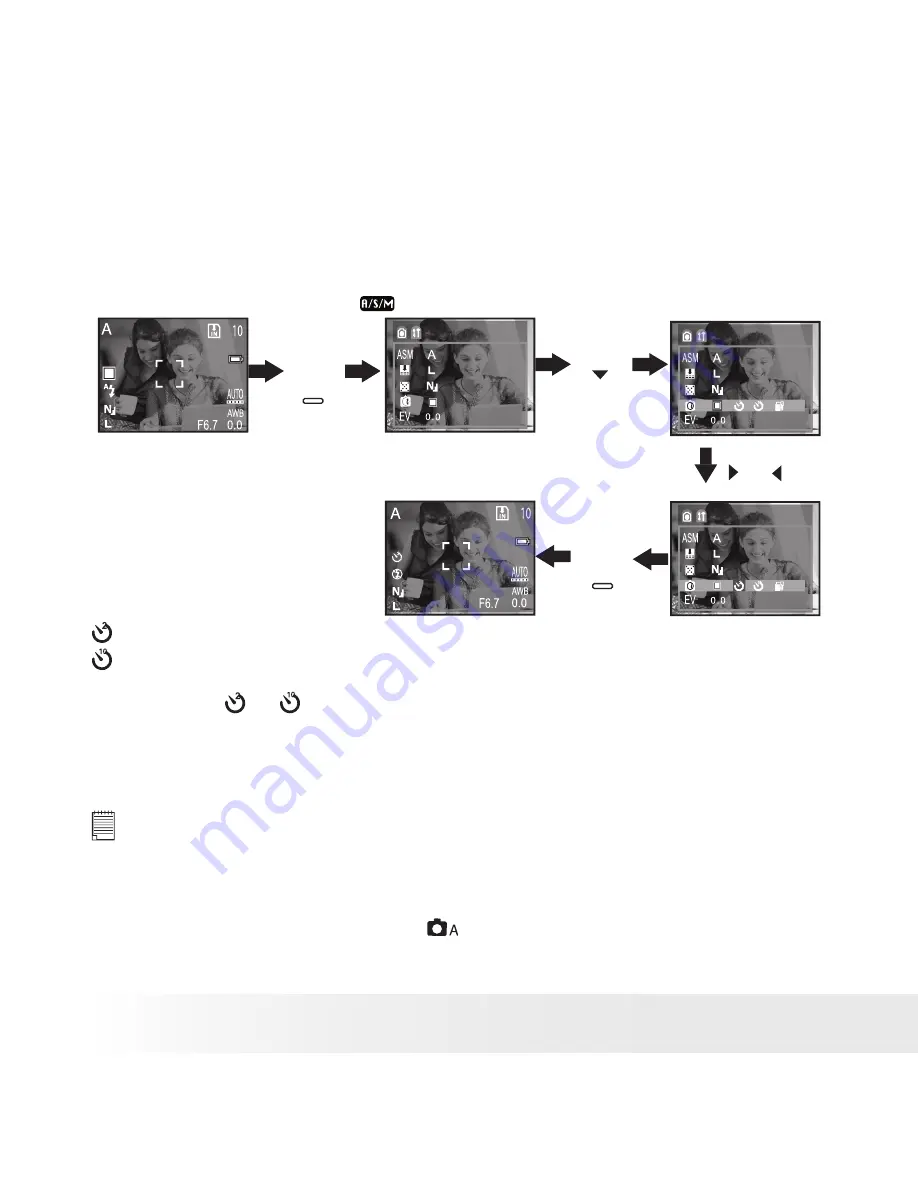
32
Polaroid PDC 6350 Digital Camera User Guide
www.polaroid-digital.com
33
Polaroid PDC 6350 Digital Camera User Guide
www.polaroid-digital.com
• Setting Self-timer
Your camera is designed with a self timer function which will allow you
to take pictures with the 2 or 10 seconds built-in timer. Please place the
camera on flat surface or use a tripod for the Self-timer function.
1. Turn the Mode Dial to
.
Drive Mode
Press
Camera Menu
Press
MENU
Press
MENU
Press
or
until
Drive Mode
2 SEC. Self-timer indicates a countdown of two seconds.
10 SEC. Self-timer indicates a countdown of ten seconds.
2. The icon or will appear on the LCD screen when it is selected.
3. Capture procedures are the same as for taking a picture in the Auto
mode. Please refer to “Taking a Picture in Auto Mode” on page 26
for more details.
NOTE:
• To return to the Single Picture mode, please press the MENU button to
enter the Camera Menu and select the Single Picture function again.
• Place the camera on a flat surface or use a tripod when using the self-timer
function.
• This setting is also available in
mode.






























