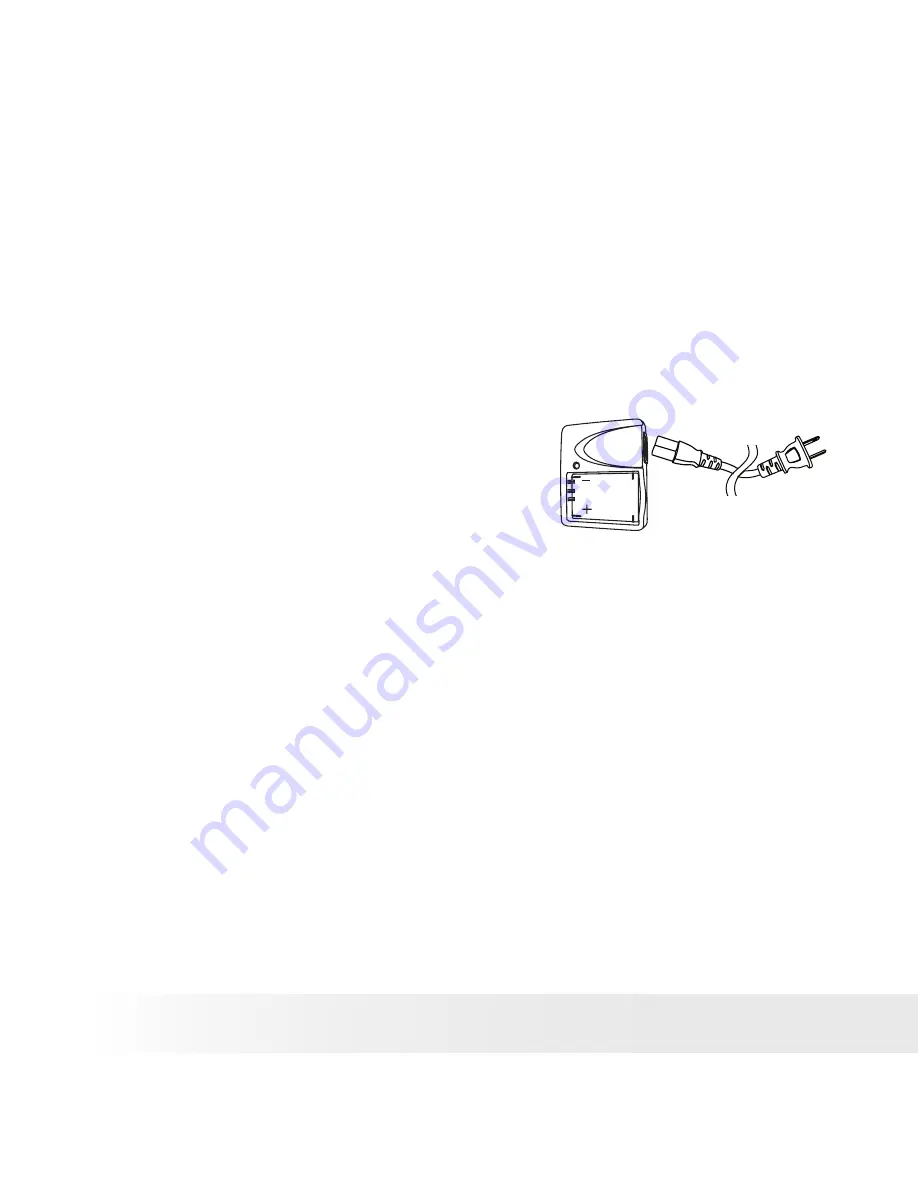
8
Polaroid PDC 3370 Digital Camera User Guide
www.polaroid-digital.com
9
Polaroid PDC 3370 Digital Camera User Guide
www.polaroid-digital.com
• Charging the Battery
One piece Lithium Ion rechargeable battery is supplied with the product.
Please fully charge the battery for up to ten hours before you use the
battery for the first time after purchase, and it takes about 4 hours to
fully recharge the battery. Use the power cord and the battery charger to
charge the battery.
1. Install the battery into the battery charger as shown, ensuring you
follow the +/- signs correctly.
2. Plug the end of the power cord into
the socket on the battery charger, and
then connect the power cord to the
household power outlet. The charge
indicator lights red while charging and
changes to green when the battery is
charged.
The rechargeable battery should last for the life of the camera, but as is
the case with all rechargeable batteries the actual charge held may decline
with use. Should it ever become necessary to replace the battery, please
visit www.polaroid-digital.com/support/ for service instructions.
Содержание PDC 3370
Страница 1: ...PDC 3370 Digital Camera User Guide www polaroid digital com ...
Страница 69: ...UK 0603 Part No OM3212UK001 ...









































