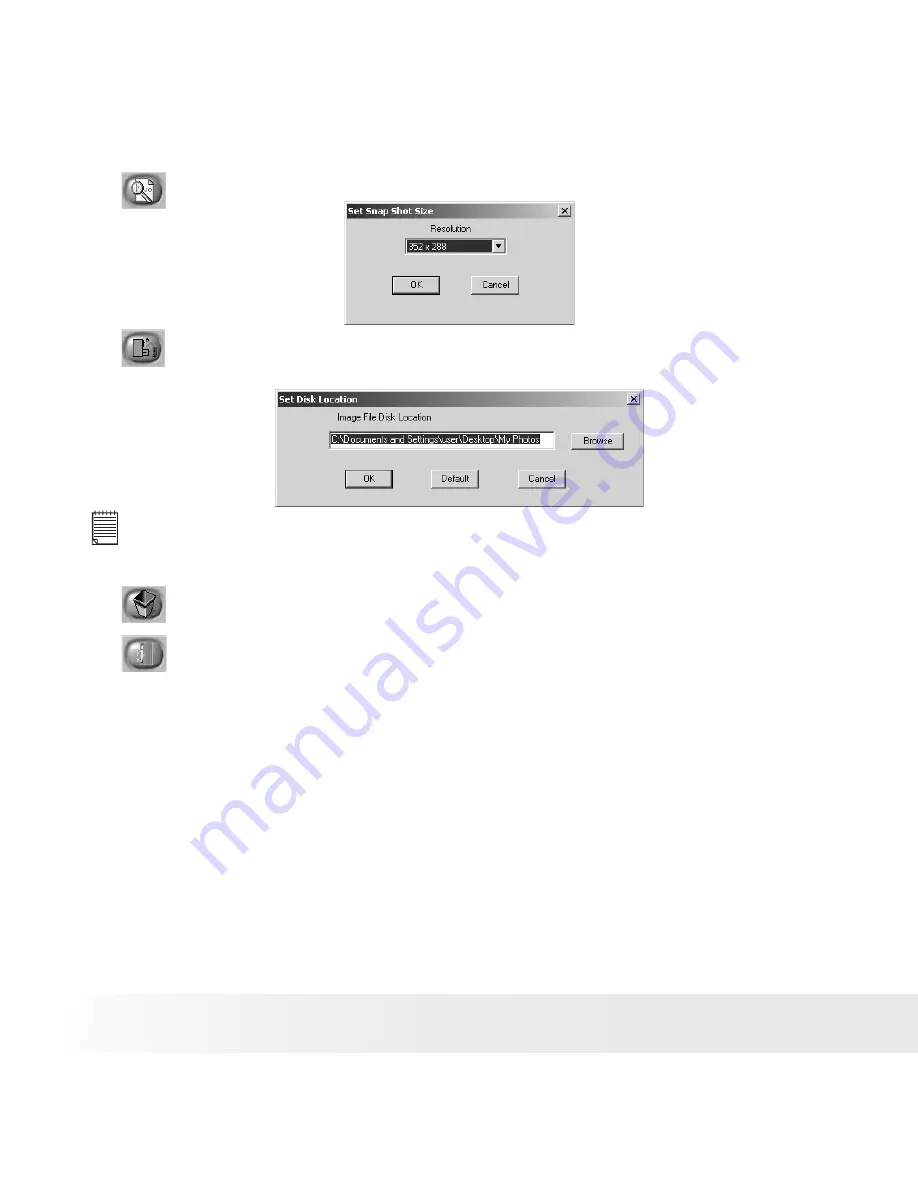
12
Polaroid PDC 301 Web Camera User Guide
www.polaroid-digital.com
13
Polaroid PDC 301 Web Camera User Guide
www.polaroid-digital.com
4.
:Press this button to select the snap shot size.
5.
:Press this button to set the disk location which stores the pictures
to be taken.
NOTE:
In order to find your files easily, it is remmended to set the disk location as “My
Documents \ my photos”.
6.
:Press this button to delete the selected picture.
7.
:Press this button to exit the camera interface.






















