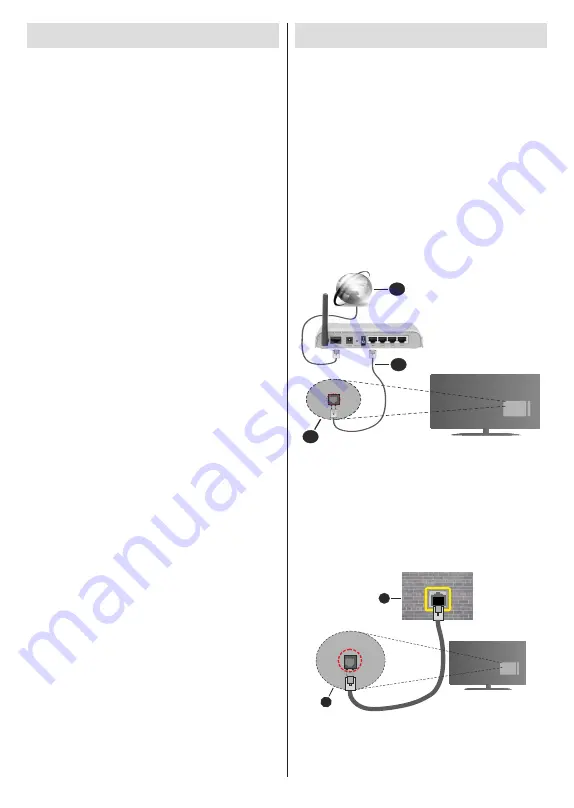
English
- 18 -
Programme Guide
By means of Electronic Programme Guide (EPG)
function of your TV you can browse the event schedule
of the currently installed channels on your channel
list. It depends on the related broadcast whether this
feature is supported or not.
In order to access the Electronic Programme Guide you
can launch the
TV Guide
application in the Freeview
Play’s
TV Guide
row on the Home Screen or press
the
EPG
button on the remote. Electronic Programme
Guide is also available in Live TV mode. You can
switch to Live TV mode by either launching the
Live TV
application on the Home Screen or selecting
Freeview
Live TV
input source from the
Inputs
menu on the
Home Screen. To access the programme guide while
in Live TV mode, press the
EPG
button on your remote.
Use the directional buttons to navigate through
the programme guide. You can use the Up/Down
directional buttons to switch to previous/next channel
on the list,
Pro/-
buttons to scroll up or down
the list page by page and Right/Left directional buttons
to select a desired event of the currently highlighted
channel. If available, the full name, start-end time
and duration of the highlighted event and a brief
information about it will be displayed on the screen.
Press
Info
button to see additional information on the
highlighted event. Press
Back/Return
button to go
back to guide screen.
Press
Blue
button to search events. Press
Yellow
button to see Players options. Press
Green
button to
see the recommendations. You can also press
Red
button to open the schedule. Using the schedule you
can see events of the current day, previous or next 7
days. Highlight the day and then the time and press
OK
to see the available events. New functions may also be
assigned to the coloured buttons on the remote when
they are available. Follow the on-screen information
for accurate button functions.
Integrated Catch-Up Services
You can enjoy Freeview Play catch-up TV services that
work directly through the electronic programme guide.
Whilst you are on a channel press
Red
button to open
the schedule and then use the directional buttons to
select day and time and press
OK
. You will see content
of the selected time on the guide. Available catch-up
content may change according to broadcasters and will
be marked with a play icon. Highlight the content you
want to play back and press the
OK
button.
Make sure that your TV is connected to your home
network in order to use the catch-up services. For
further information regarding this matter and other
requirements for Freeview Play services refer to the
Connectivity
and
Freeview Play Platform
sections.
Connecting to the Internet
You can access the Internet via your TV, by connecting
it to a broadband system. It is necessary to configure
the network settings in order to enjoy a variety of
streaming content and internet applications. These
settings can be configured from
Settings>Network &
Internet
menu. You can also highlight the Connected/
Not Connected icon on the Home screen and press
OK
to access this menu. For further information refer
to
Network & Internet
section under the title of
Home
Screen
.
Wired Connection
Connect your TV to your modem/router via an Ethernet
cable. There is a LAN port on the rear side of your TV.
The status of the connection under the
Ethernet
section in the
Network & Internet
menu will changed
from
Not connected
to
Connected
.
2
3
1
1.
Broadband ISP connection
2.
LAN (Ethernet) cable
3.
LAN input on the rear side of the TV
You might be able to connect your TV to a network
wall socket depending on your network’s configuration.
In that case, you can connect your TV directly to the
network using an Ethernet cable.
1
2
1.
Network wall socket
2.
LAN input on the rear side of the TV
Содержание P50UA2031A
Страница 1: ...USER MANUAL P50UA2031A 50 UHD LED TV...






























