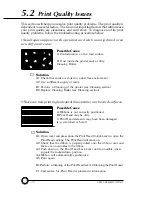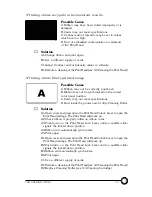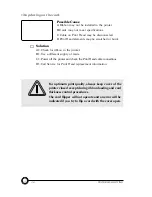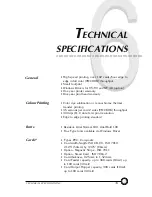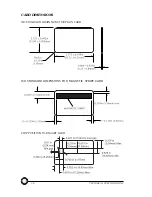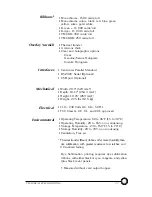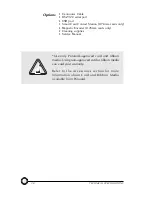22
Symbols in color
Logo in Black
and White
Text in Red
Text in Black
°
Once you are ready to print, go to
File
and point
°
The printer will feed in a card and start printing ( the data download time will
vary depending on the complexity of the card design and the processing speed
of your computer).
°
Once the printing job is achieved the card is ejected from the printer.
PRINTING A SAMPLE CARD
D. Printing a sample card:
Follow the steps to print your first card
°
Go to the Microsoft Word Software.
°
If the printer was not selected as the default printer, go to the
File
menu and
Select
Printer
and choose
Polaroid 100 Card Printer
in the printer names
list. Then
Close
the print dialog box.
°
Come back to
File
menu and choose
Page Setup
.
°
Select
Paper Size
tab and in
Paper Size
choose
Card
. Then select the
orientation: "landscape".
°
Go to
Margins
tab, put the Top, Bottom, left and right margins with O values.
°
Press
OK
to close Page Setup window.
°
The card appears on the screen.
°
Design a card with 2 sides as follow:
Front Side
Back Side
Text in Black
Barcode in Black
Содержание P100 Series
Страница 1: ...Part Number No 110439A Rev 1 1 User Manual P100 Polaroid ...
Страница 25: ...18 ...