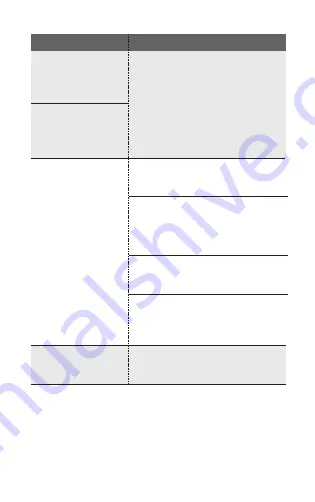
Polaroid ZIP does not support all mobile phones and may not work properly
in certain models. Polaroid ZIP requires iOS 8.0 and higher or Android 6.0
and higher.
If Polaroid ZIP does not appear to be working properly even using one of
these operating systems, please contact us via our website .
Problems
Checklist
White LED flashes
and printed paper
does not come out.
This device requires the proper
temperature of (15~32°C) to facilitate
smooth printing operation. Thus,
a greater warm-up time is required
in temperatures that are lower than
ideal, and cooling times are greater
when the temperature is higher than
ideal. Please wait a moment to reach
the proper temperature.
Printed paper
comes out too late.
The printed image
quality differs
greatly from the
original image
quality.
The image quality is somewhat
degraded when editing the image
using
Polaroid ZIP App
Edit menu.
Print it again after printing out the
Smart Sheet 2 to 3 times.
The Smart Sheet within the same
pack with printing paper should
be used.
Check to see if the image has the
proper resolution (1280x2448) or
higher.
The printed image quality cannot
be guaranteed in case you use
printing paper of other companies.
Use the original printing paper.
Turn on the power after pressing
the Reset Hole with a pointed
object.
The above methods
do not resolve the
problems.
Caution
16
Содержание P0LMP01
Страница 1: ...P0LMP01 User s manual Android GK07X0000400...
Страница 9: ...2 Application installation...
Страница 18: ......

















