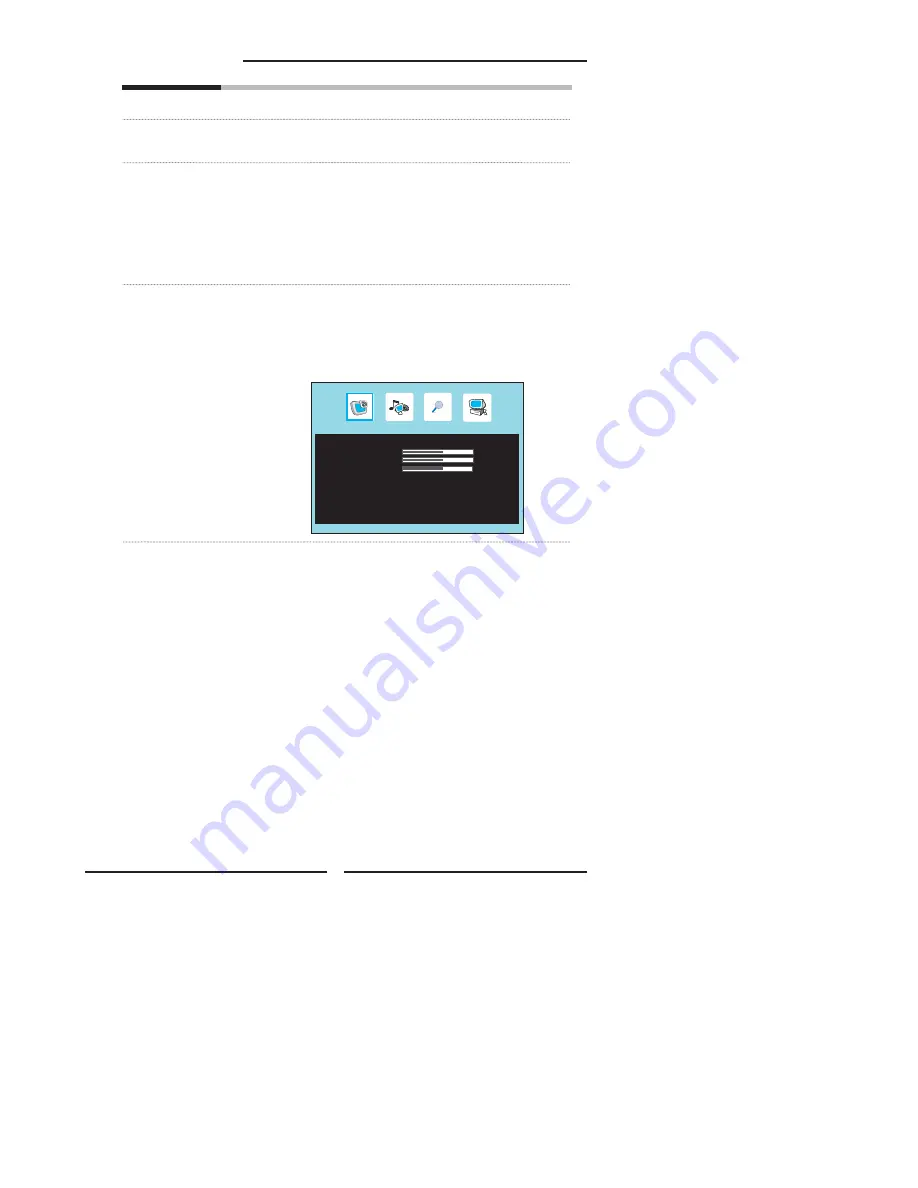
32
Chapter 3 Using the OSD Features
Picture
Color Temp
◄
User
►
R-Gain
50
G-Gain
50
B-Gain
50
Saturation
Controls the colour intensity.
Sharpness
Increase this setting to see crisp edges in the picture; decrease it
for soft edges.
Scale
Selects through Wide mode settings :
In TV/AV/S-VIDEO/SCART mod
e:
NORMAL /FULL/ZOOM1/
ZOOM2
I
n YPbPr/HDM mode, only 480i and 576i mode can be
adjusted :
NORMAL /FULL/ZOOM1/ZOOM2
In
VGA/DVI mode,”Scale” function is not available
Color Temp
Adjusts color components independently to achieve a warm or cool
effect: Cool/Warm/User
▪
Warm:
Increases red tint
▪
Cool:
Increases blue tint
▪
User:
Allows the user to adjust red, green and blue color
component levels independently.
















































