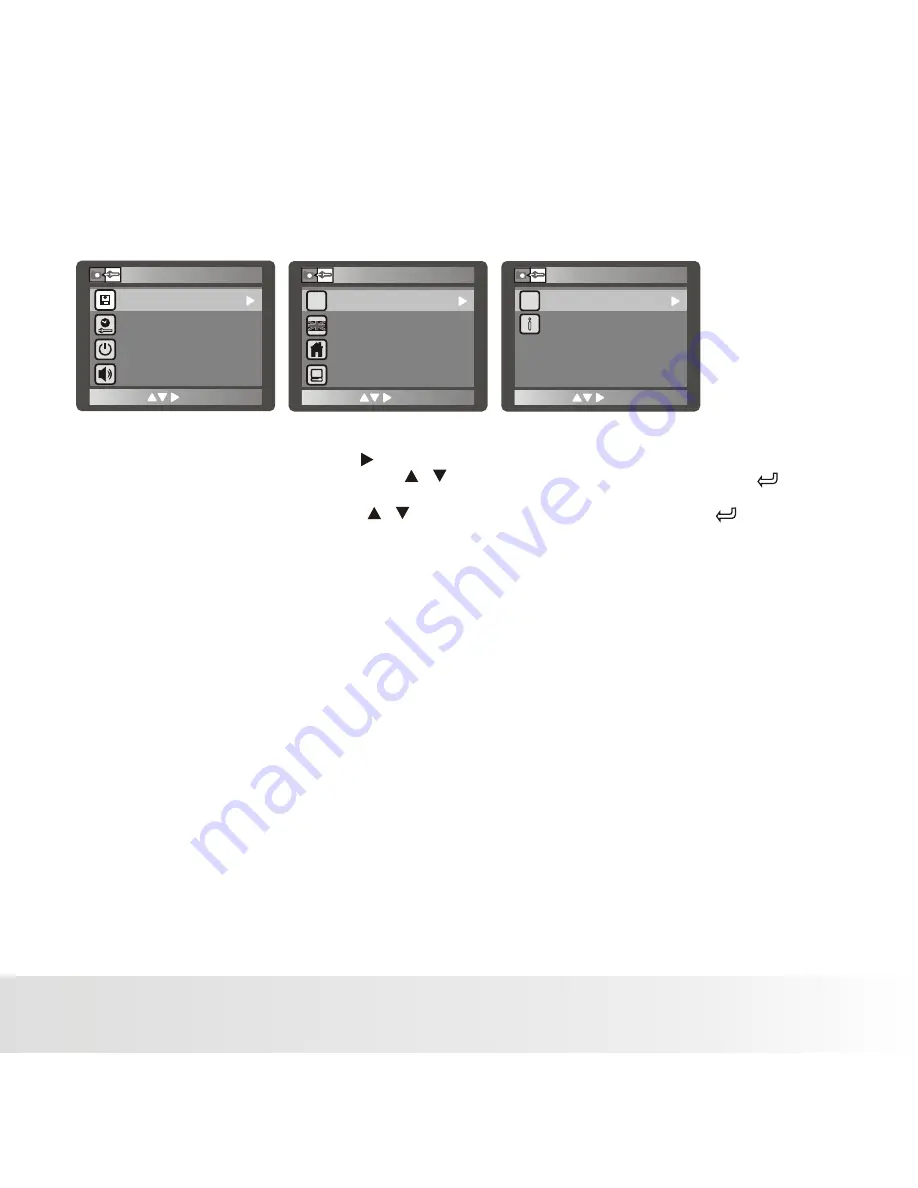
Setup Menu
Choose how you want your camera to work:
1.
Press and hold
M
button to enter setting menu.
2. Select the [ Setup Mode ] with the button.
3. Select the desired option item with the / buttons, and press the ENTER button [ ] to
enter its respective menu.
4. Select the desired setting with the / buttons, and press the ENTER button [ ].
5. To exit from the menu, press the
M
button.
Format Memory
Refer to section in this manual titled “Formatting the Memory Card or Internal Memory” for further
details.
Date / Time
Date and Time setting.
Auto Off
When the camera is not used for a specific period of time, the power to the camera is automatically
turned off. This feature is useful for extending battery life.
* 1 min / 3min / Off
This sets whether or not to mute the camera sound each time you press the
cameras'
buttons.
* On / Off
Light Freq
The function allows to change the light frequency of environment to 60Hz or 50Hz.
* [60Hz] The light frequency of environment is 60Hz like the US.
* [50Hz] The light frequency of environment is 50Hz like the UK.
Beep
Polaroid DVF-130 Video Camcorder User Guide
www.polaroid.com
OK
Auto Off
Beep
OFF
1/3
Setup Mode
Date / Time
Format Memory
OK
System Reset
Screen Brightness
2/3
Setup Mode
Language
Light Freq
50 Hz
OK
3/3
Setup Mode
TV Output
Version
PAL
EN-27
Содержание iZone DVF-130
Страница 1: ...DVF 130 USB DIGITAL CAMCORDER U S E R S M A N U A L...
Страница 38: ......











































