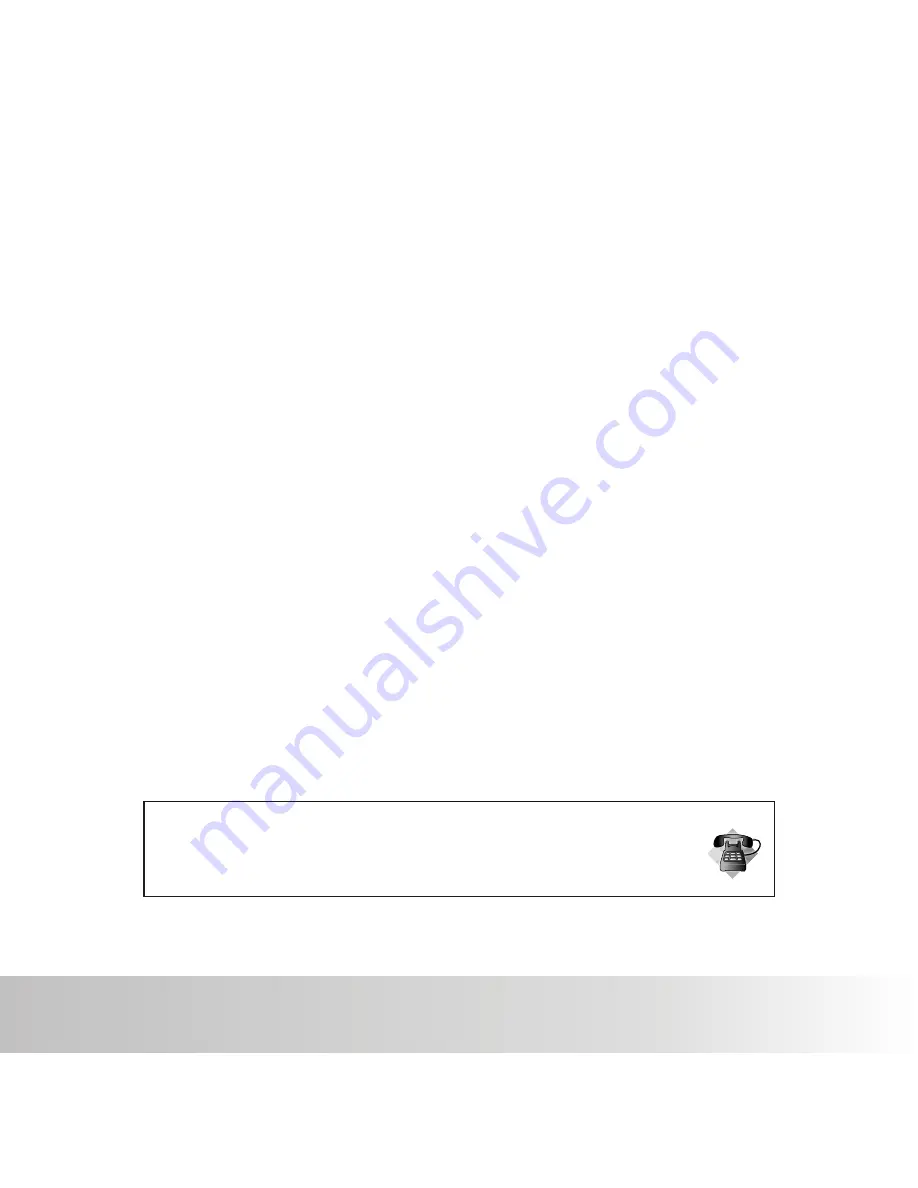
Polaroid a540 Digital Camera User Guide
www.polaroid.com
EN-32
Sys. Reset
This returns all basic settings to the camera's default settings.
* Cancel / Execute
Light
Freq.
The function allows to change the light frequency of environment to 60Hz or 50Hz.
* [60Hz]: The light frequency of environment is 60Hz like the US.
* [50Hz]: The light frequency of environment is 50Hz like the UK.
TV Output
* [NTSC]: American and Japanese video format.
* [PAL ]: European video format.
Questions?
Call our toll-free customer service number. Look for the insert with this icon:
Or visit www.polaroid.com.
Содержание iZone A540
Страница 1: ......
Страница 42: ...Polaroid a540 Digital Camera User Guide www polaroid com EN 41...
Страница 43: ......











































