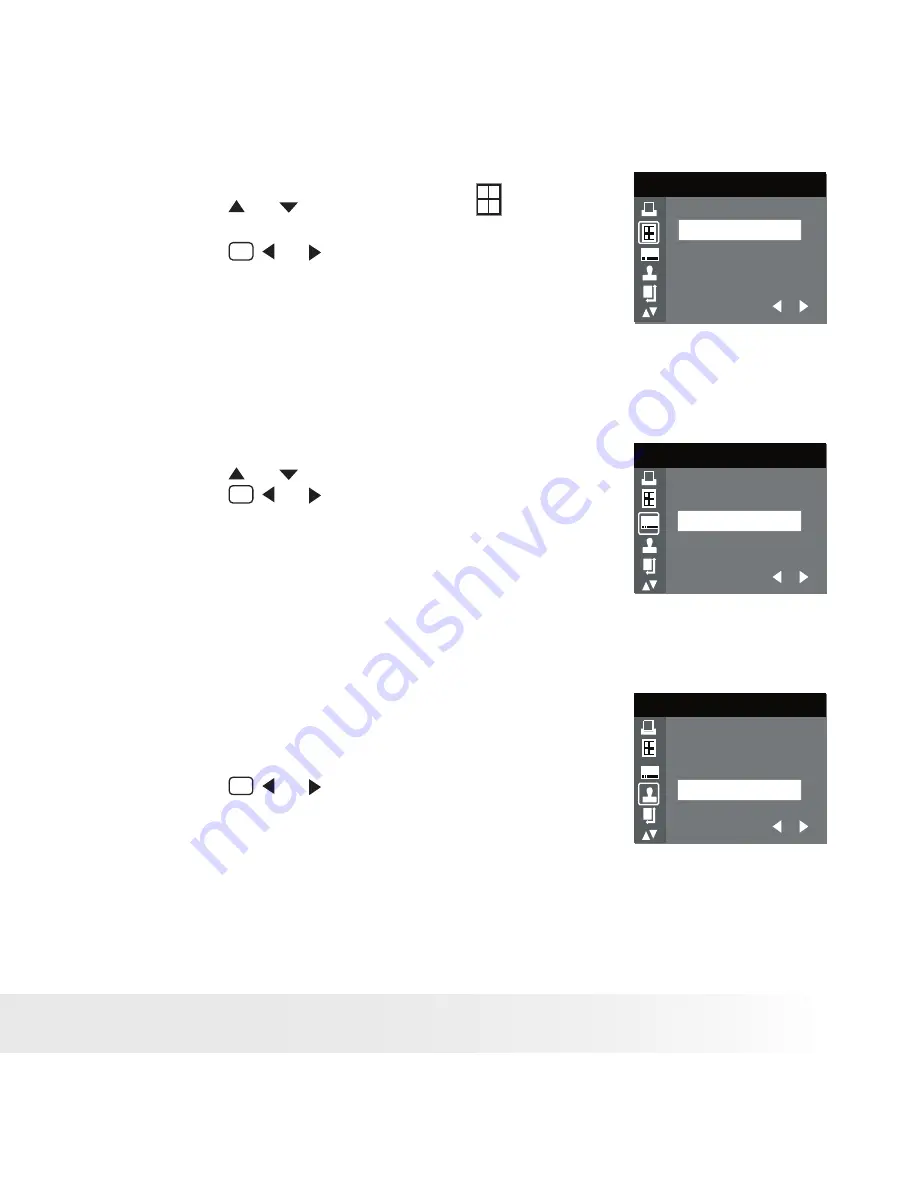
50
Polaroid izone300™ Digital Camera User Guide
www.polaroid.com
51
Polaroid izone300™ Digital Camera User Guide
www.polaroid.com
Selecting Print Layout
1. Press the or button to select (N-UP
LAYOUT).
2. Press the
M
or
SET
button to specify the
number of printed images on a page.
N-UP LAYOUT
0 1
1
DEFAULT
DEFAULT
DEFAULT
DEFAULT
Print settings differ according to the printer model.
1/2/4/6/8
Print 1/2/4/6/8 on a page.
BORDERLESS Print right to the edge of the page.
Setting the File Name On/Off
1. Press the or button to select (FILE NAME).
2. Press the
M
or
SET
button to select
“DEFAULT”, “ON” or “OFF”.
FILE NAME
0 1
1
DEFAULT
DEFAULT
DEFAULT
DEFAULT Print settings differ according to the printer model.
ON
Add the file name to the printed image.
OFF
Print without the file name.
Setting the Date Stamp On/Off
1. Press the UP or DOWN button to select (DATE
STAMPING).
2. Press the
M
or
SET
button to select
“DEFAULT”, “ON” or “OFF”.
DATE STAMPING
0 1
1
DEFAULT
DEFAULT
DEFAULT
DEFAULT Print settings differ according to the printer model.
ON
Add the date stamp to the printed image.
OFF
Print without the date stamp.
Содержание izone 300
Страница 1: ...www polaroid com Digital Camera User Guide...
Страница 84: ...US 1105 Part No OM3392US008...
















































