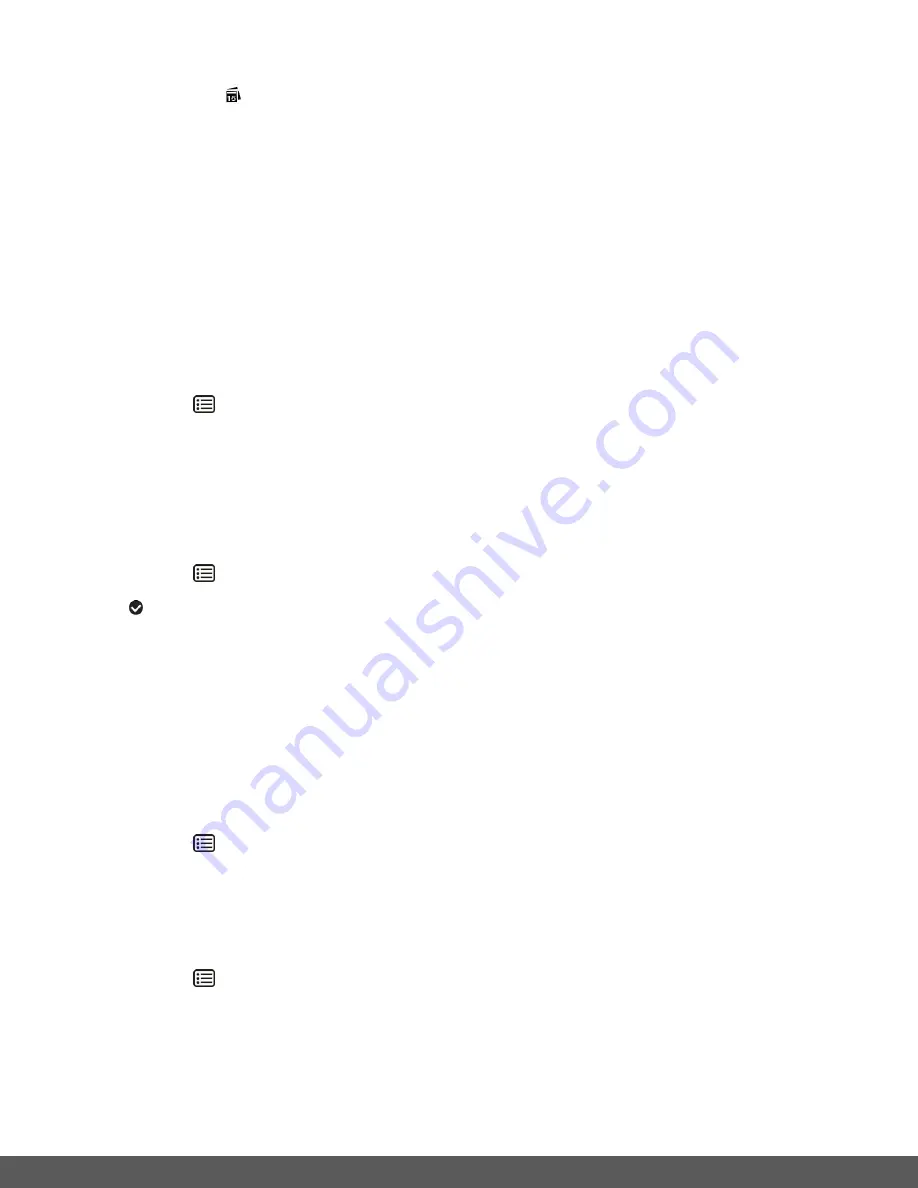
34
Date/Time Menu
When you capture an image with your camera, the image will include a time stamp with the date
and time that the image was taken.
The Date/Time menu allows you to set your camera’s date and time as desired. You can also
disable the timestamp for future images that will be taken with your camera.
On
– The timestamp will appear on photos taken
Off
– The date stamp will not appear on photos taken
To Enable/Disable the Timestamp:
1)
Press the
MENU/OK
button to open the menus for the current mode.
2)
Press the
LEFT
or
RIGHT
b
utton to scroll and select the ‘Date/Time’ menu.
3)
Press the
UP
or
DOWN
button to highlight ON or OFF.
ON > Displays the Date & Time on the captured image.
OFF > Does not display the Date & Time on the captured image.
4)
Press the
MENU/OK
button to confirm and select the highlighted menu option.
A
selected option icon appears on the selected item.
5)
To continue within the menus and select a different menu option:
Press the
LEFT
or
RIGHT
button to select the next menu item.
6)
To exit the menu view:
Press the
MODE
button to exit the menu and return to your previous mode.
To Set the Date and Time:
1)
Press the
MENU/OK
button to open the menus for the current mode.
2)
Press the
LEFT
or
RIGHT
button to scroll and select the
‘Date/Time’ menu.
3)
Press the
UP
or
DOWN
direction control buttons to scroll through the menu options and
highlight the
‘Date Setup’ menu option.
4)
Press the
MENU/OK
button to
confirm and enter the ‘Date Setup’ settings screen.
5)
Scroll through the window with the
RIGHT
and
LEFT
navigation buttons. For each field in
the menu, use the
UP
and
DOWN
navigation buttons to set the current time and date.
6)
Press the
MODE
button to exit the menu and return to your previous screen.






























