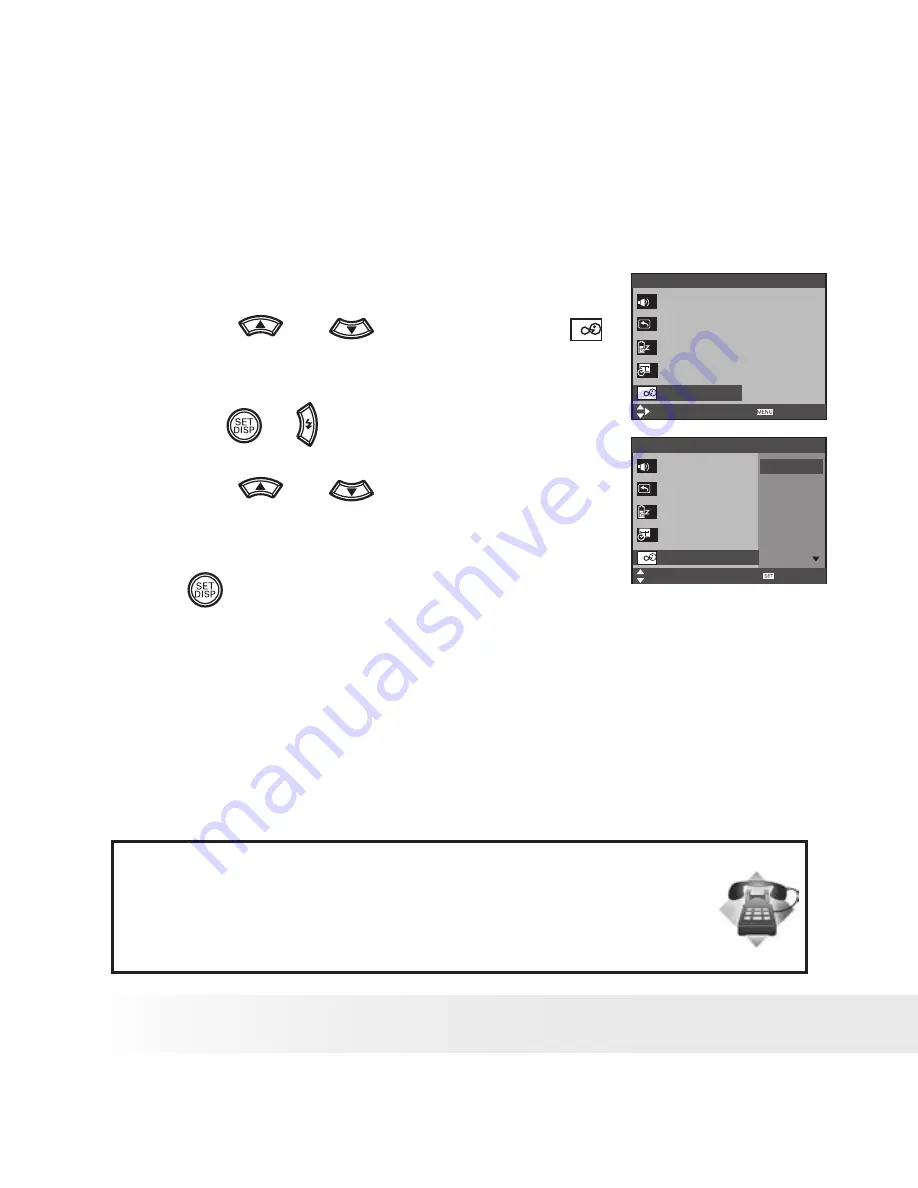
4
Polaroid i735 Digital Camera User Guide
www.polaroid.com
• Setting the Display Language
Under this setting, you can select the language you prefer for the LCD
screen.
1. Access the setup menu.
Setup Menu 1/3
Select
Exit
Sounds
Auto Review
3 sec.
Power Save
1 min.
Date & Time
Language
English
Setup Menu 1/3
Select
Sounds
Auto Review
Power Save
Date & Time
Language
OK
English
Español
Deutsch
Français
Italiano
2. Press the
or
button to select
(Language).
3. Press the
or button.
4. Press the
or
button to select the
desired setting.
5. Press
button.
Need help with your digital camera?
Call our toll-free customer service number. Look for the insert with this icon:
Or visit www.polaroid.com.















































