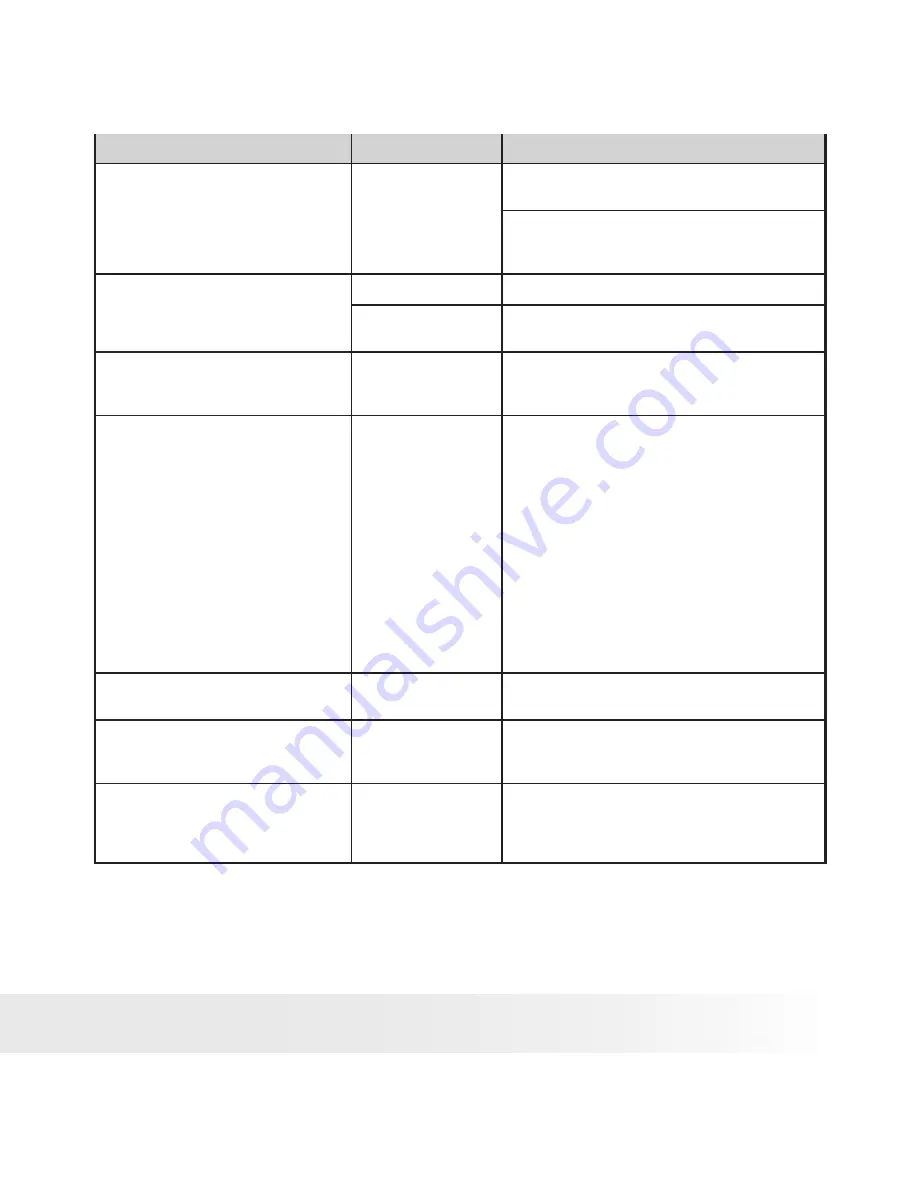
1
Polaroid i531 Digital Camera User Guide
www.polaroid.com
Symptom
Problem
Solution
I receive an error message when I
am installing “Polaroid i531 Camera
Driver”.
“Polaroid
i531
Camera Driver” does
not load.
Shut down all other applications and attempt to
reinstall the driver.
Check to see if the USB in your BIOS is activated.
Please refer to Polaroid web site to activate the
USB in the BIOS.
I cannot upload images to my
computer.
Connection failure.
Check all cable connections are secured.
Camera Driver is not
installed.
You need to install the camera driver for
Windows 98SE systems.
I cannot run the “Polaroid i531
Camera Driver”.
Conflict with another
camera driver or
capture device.
If you have another camera installed on your
computer, remove it and it’s driver completely
from your system to avoid conflicting with it.
My CD Installation wizard does
not work.
The auto installation
file is switched off
or The CD-ROM is
disconnected.
* For Win98se/Me user:
Go to the computer desktop. Right click on “My
Computer”. Click “Properties”. Select “Device
Manager”. Double click on “CD_ROM”, double
click on “CD-R (normally the manufacturer’s
name. Click on “Settings”. Ensure both “Auto
insert notification” and the “disconnect” are
ticked. If you change the settings the computer
will ask you to restart your PC. Click “Yes”.
*
For WinXP user:
Go to the computer desktop. Double click on
“My Computer”. Right click “CD Driver” and
select “Properties”. Click “Autoplay”. Ensure
“Prompt me each time to choose an action“ is
ticked. Click “OK” to exit.
Images are not shown on TV.
Video cable is not
connected correctly.
Make sure the video cable is connected to the
TV “Video In” socket.
The video clip (AVI) file cannot be
played.
DirectX version is
lower
than 9.0
Install DirectX 9.0 or above. Visit
http://www.microsoft.com/directx for more
details.
The camera is detected by the
Windows and works properly. But a
driver letter of the Removable disk is
not created.
The removable disk
crashes with the
network drives.
Disconnect the crashed network drive and
reserve this drive letter for the camera.















































