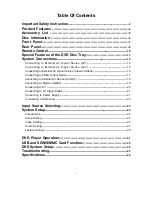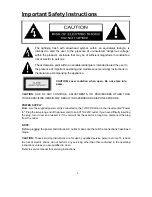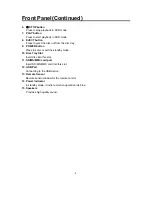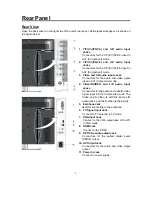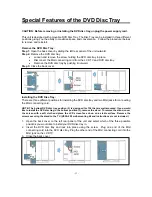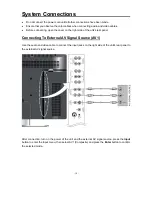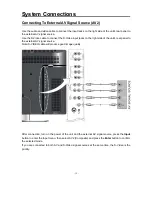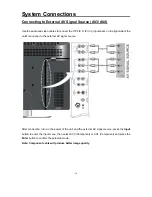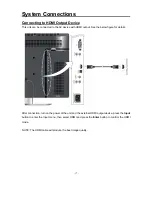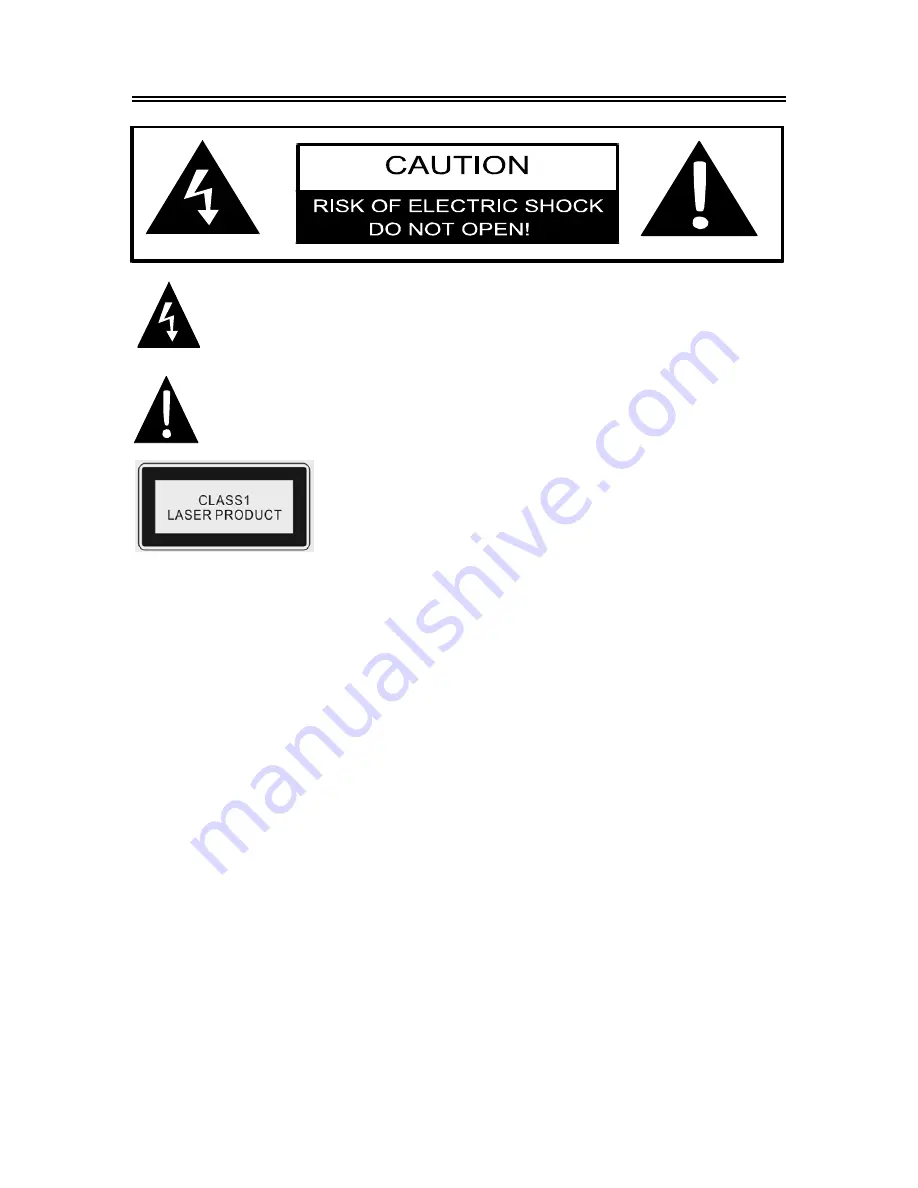
- 2 -
Important Safety Instructions
CAUTION:
USE OF ANY CONTROLS, ADJUSTMENTS, OR PROCEDURES OTHER THAN
THOSE SPECIFIED HEREIN MAY RESULT IN HAZARDOUS RADIATION EXPOSURE.
POWER SUPPLY
:
Make sure the supplied power cord is connected to the TV/DVD Combo in the input marked "Power
In". Plug the two-prong end of the power cord to an AC110-220V outlet. If you have difficulty inserting
the plug, turn it over and reinsert it, if the unit will not the used for a long time, disconnect the plug
from the outlet.
NOTE:
Before plugging the power cord into an AC outlet, make sure that all the connections have been
made.
CAUTION:
These servicing instructions are for use by qualified service personnel only. To reduce
the risk of electric shock, do not perform any servicing other than that contained in the operating
instructions unless you are qualified to do so.
Refer to service manual for servicing instructions.
The lightning flash with arrowhead symbol, within an equilateral triangle, is
intended to alert the user to the presence of un-insulated “dangerous voltage”
within the product’s enclosure that may be of sufficient magnitude to constitute a
risk of electric to persons.
The exclamation point within an equilateral triangle is intended to alert the user to
the presence of important operating and maintenance (servicing) instructions in
the literature accompanying the appliance.
CAUTION: Laser radiation when open. Do not stare into
beam.
Содержание FXX-321C
Страница 1: ...32 HD LCD TV DVD Combo with High Definition ATSC Tuner FXX 321C 20060615...
Страница 46: ...45...