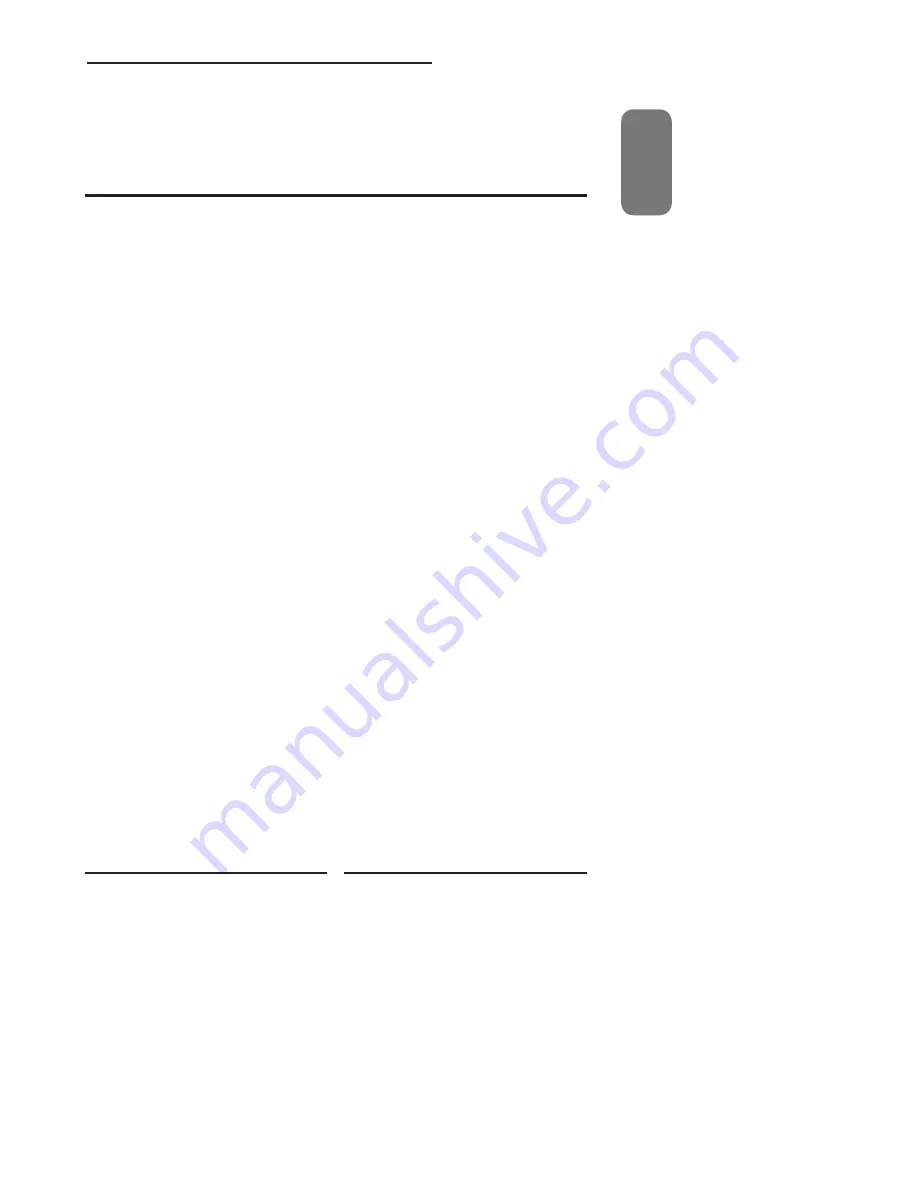
ENGLISH
7
Chapter 1 Introducing the LCD TV
Various Audio/Video terminals for external equipment connection
▪
2 set of composite A/V input terminals
▪
2 SCART input terminals
▪
1 set of component Video input terminals
▪
1 VGA/ Audio input terminal
▪
2 HDMI/Auido input terminals
▪
1 sets of Audio(L/R) output terminals
▪
1 Headphone terminal
High Defi nition Multimedia Interface (HDMI)
▪
High
Defi nition Multimedia Interface (HDMI) is a small, user-friendly interconnect that
can carry up to 5 Gbps of combined video and audio in a single cable. This system
eliminates the cost, complexity and confusion of multiple cables used to connect
current A/V systems.
HDTV Component Video Inputs
▪
Offers the best video quality for DVD(480p) and digital set-top-box (HD1080i, 720p)
connections.
3D Digital Noise Reduction
▪
This function can digitally reduce image noise to provide better picture quality.
Film-Mode Detection (3:2 Reverse Pull Down)
▪
This function can automatically detect content derived from fi lm and adjust the
interlacer’s frame matching to provide a more natural-looking, clearer image of the
moving picture.
PIP Function
▪
The PIP/POP feature allows simultaneous viewing of video from two sources (TV,
VCR, DVD etc). Only one source’s audio is played at a time; the user may select which
source’s audio is heard.
Chapter 1
Introducing the LCD TV
Key Features
Содержание FLU-2632
Страница 46: ......








































