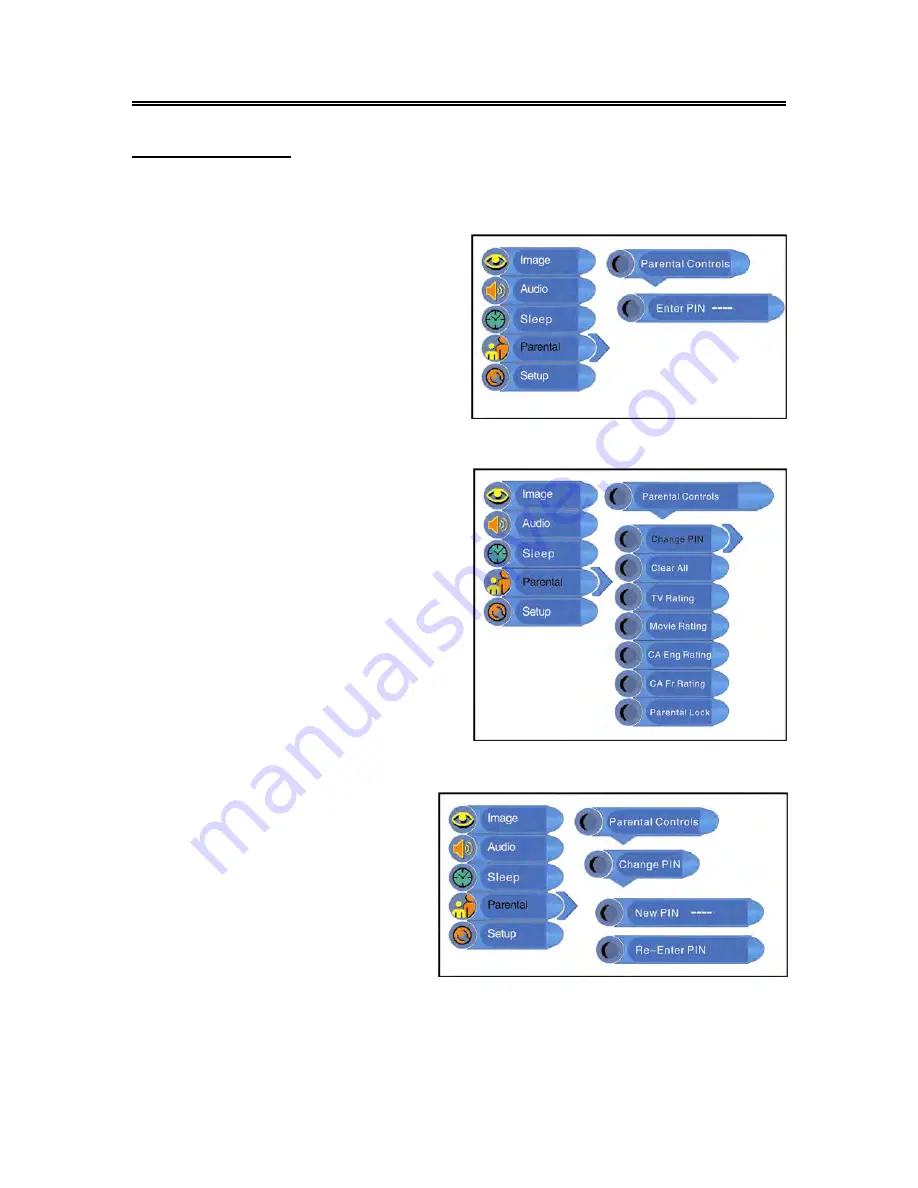
- 18 -
TV Function
Parental Setting
Note: The Parental Function is the same as that of V-CHIP.
Press the MENU button to enter the setup
menu. Press the
▲▼
button to select
Parental
and press the OK button to enter the menu
shown on the right.
In the
Parental
setup menu, press the OK
button and then use the number buttons to
enter the pin. The default pin is 1111. Then
press the OK button to continue and display
the menu as shown on the right.
Change PIN
Press the
▲▼
button to select
Change
PIN
and press the OK button to enter.
Use the number buttons to enter the
new pin you want and then press the OK
button to confirm. Then use the number
buttons to enter the new pin again and
press the OK button to confirm and
return to the previous menu.
Содержание FLM-1514
Страница 28: ... 27 ...
























