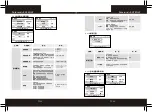EN-8
EN-7
2.4 Powering the Device On / Off
2.4.1 Auto Power On / Off
Once the vehicle engine is started, the device automatically turns on and
recording (must have SD Card). After the car engine stopped, the device will
automatically save the last recorded file and shutdown.
2.4.2 Manual Power On / Off and Reset
2.4.2.1 Manual Power On / off
Press Power button to turn it on. To power
off the device press the Power button with 3
seconds again.
2.3 Connecting to Power
Use only the attached car power adaptor for activating the device and
charging the built-in battery.
1. Connect one end of power connector to USB port on the device.
2. Plug the other end of the power adapter to the cigarette lighter socket of
your vehicle. Once the vehicle engine is started, the device automatically
turns on.
2.4.2.2 Reset the Device
In case the device fails to function normally due to unknown
causes, press the
Reset
button , then press the
Power
button to restart the device.
2.5 Set the Date / Time
2.5.1 Auto Update
:
Time will automatically update after receive the GPS signal.
2.5.2 Manual Update
To set the correct date and time, press
Menu
button to enter the menu
setting, then press
Power
button change to General Settings Menu,
then press
Up / Down
button to select Clock settings, press
OK
button
to enter date / time setting, then press
Up / Down
button to adjust
the value, press
OK
button switch to next setting, after finished all the
settings, press
OK
button to back General Settings Option, press
Menu
button to exit from menu setting.
2.6 Mode Selection
The default setting is
Video Mode
, press
Power
button
can
switch to Still Capture Mode
, Video Playing Mode , Picture
Viewing Mode .
3 Using the Driving Recorder
3.1 Recording Videos
Before starting recording, please insert a SD card into the TF card slot. Press
REC
button
to start recording, the video recording icon flashes on
the screen. The recorded files are saved on the TF card. To stop recording,
press
REC
button
again.
Polaroid
·
E235GW
Polaroid
·
E235GW
RESET