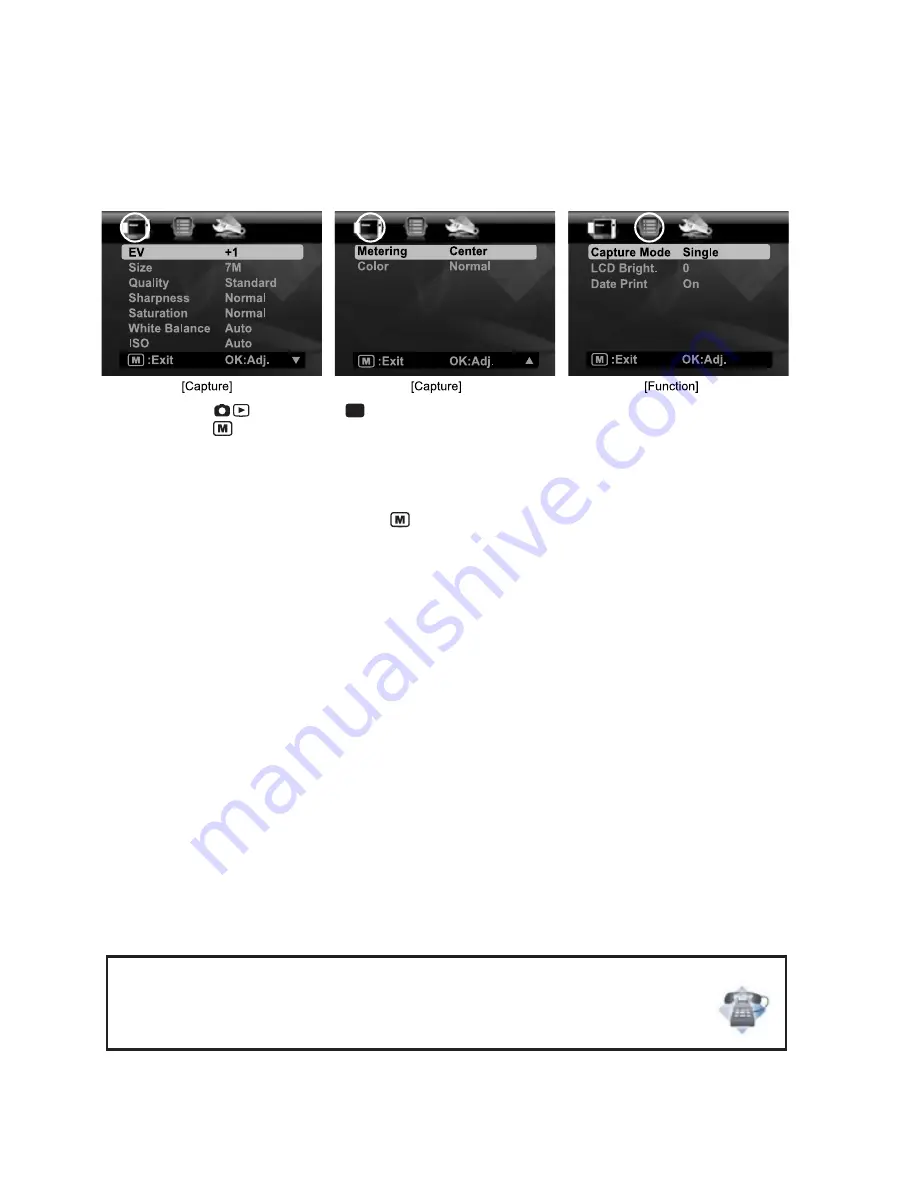
EN-30
MENU OPTIONS
Capture Menu
This menu is for the basic settings to be used when capturing still images.
1. Toggle the
button to [
].
2. Press the
button, and select the [Capture] / [Function] menu with the
e
/
f
buttons.
3. Select the desired option with the
c
/
d
buttons, and press the
OK
button to enter
its respective menu.
4. Select the desired setting with the
c
/
d
buttons, and press the
OK
button.
5. To exit from the menu, press the
button.
EV
Your camera adjusts the exposure of each shot automatically. However, if the subject is very
dark, or very bright, you may override the camera's automatic exposure setting to make the
subject brighter or darker. This is called EV compensation. The EV compensation can be
adjusted from -2.0EV to +2.0EV.
Size
This sets the size of the image that will be captured.
* [
m
] 3072 x 2304 (FW interpolation)
* [
j
] 2560 x 1920
* [
g
] 2048 x 1536
* [
e
] 1280 x 960
* [
VGA
] 640 x 480
Quality
This sets the quality (compression) at which the image is captured.
* [
y
] Fine
* [
v
] Standard
* [
w
] Economy
P
Questions?
Call our toll-free customer service number. Look for the insert with this icon:
Or visit www.polaroid.com.
Содержание CZA-05300
Страница 1: ......






























