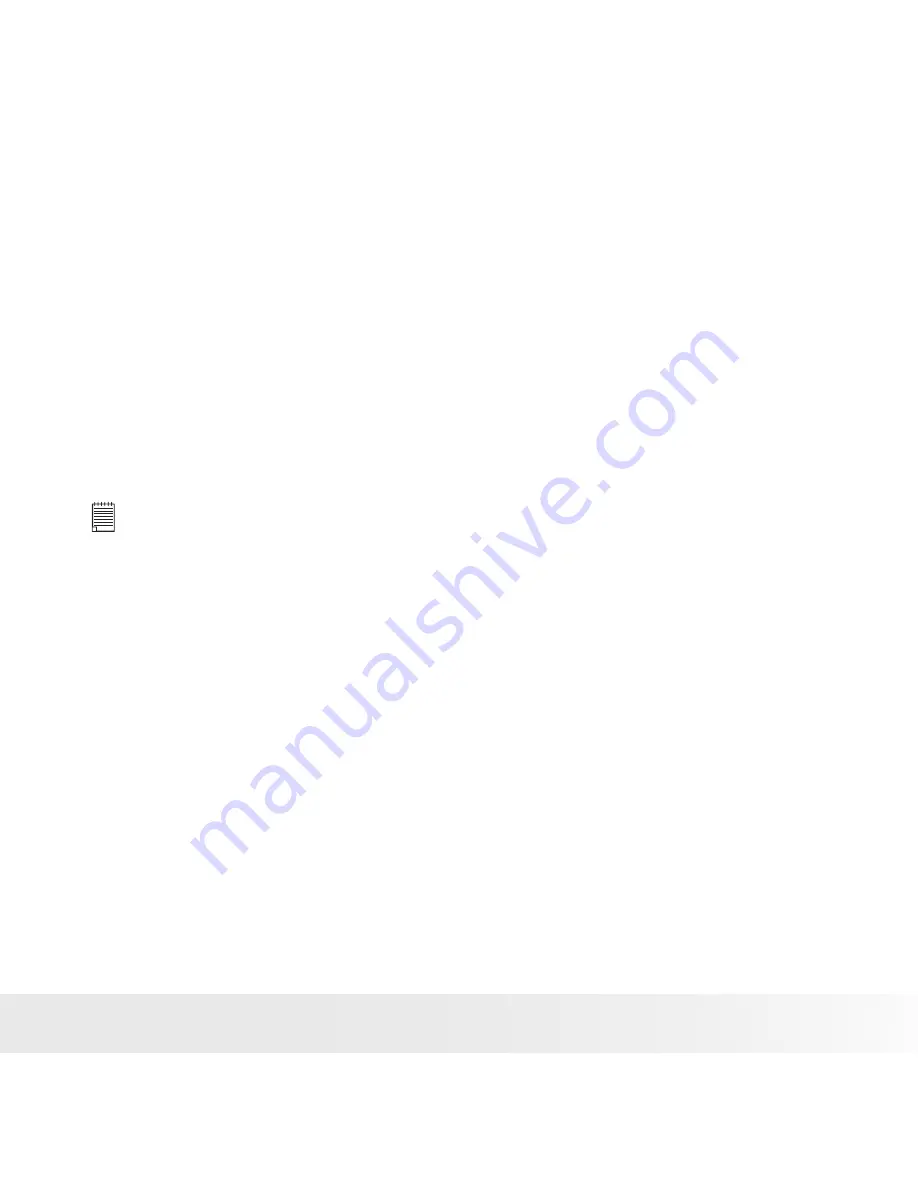
87
Polaroid t1234 Digital Camera User Guide
www.polaroid.com
File Naming
File names begin with “DSCI” and followed by a 4-digit number that
increases in sequence. File numbering starts from 0001 when a new
folder is created.
If the highest folder number is 999 and the highest file number exceeds
9999, the camera will display the warning message “Folder cannot be
created.” When this happens, try one of the following ways:
• Reset the file number. See
“Setting File Numbering” on page 79.
• Plug in a new memory card.
NOTE:
Do not change the folder and file names in the memory card using your PC. It
may be unale to playback the data using the camera.
Содержание CTA-01234L
Страница 94: ...US 0609 Part No UMT1234US002...
Страница 95: ......









































