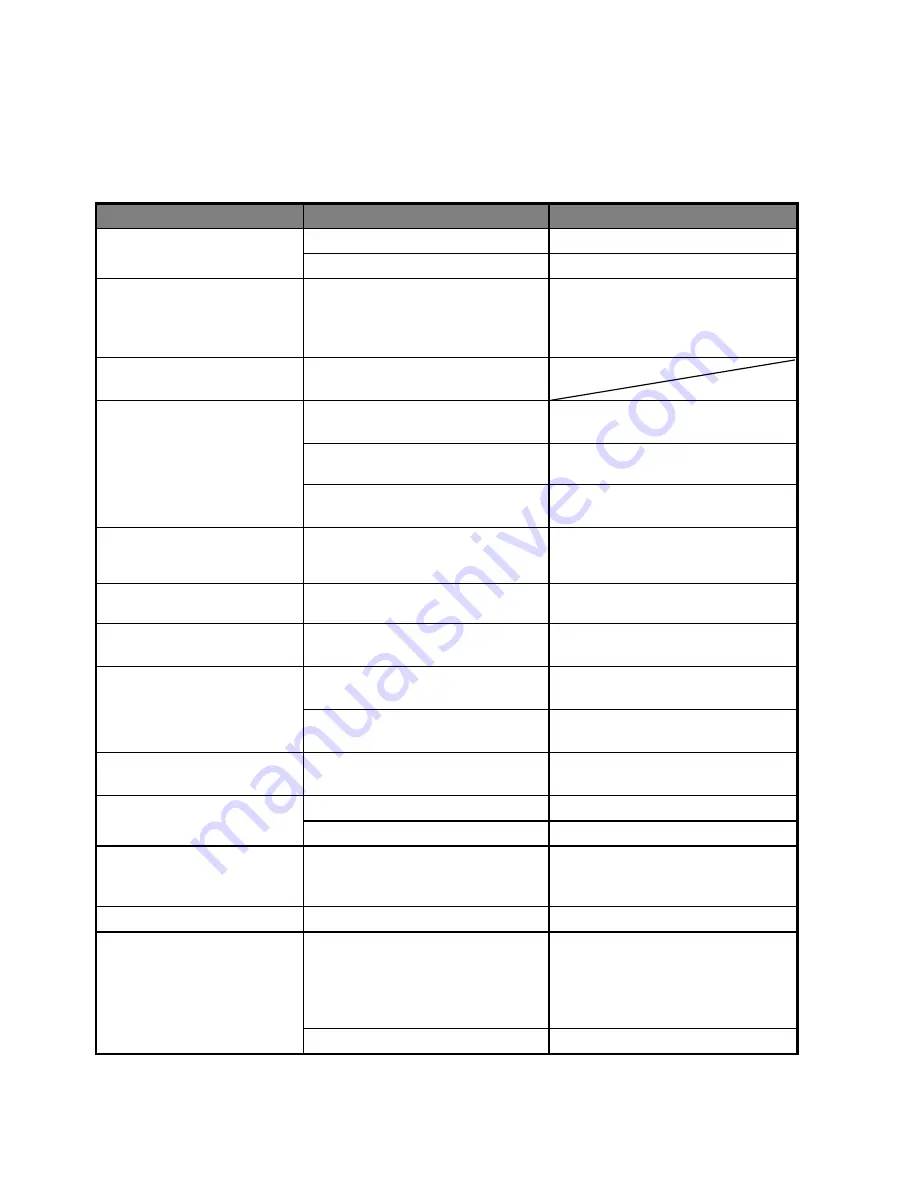
EN-42
Troubleshooting
Refer to the symptoms and solutions listed below before sending the camera for repairs. If the
problem persists, contact your local reseller or service center
.
Symptom
Cause
Solutions / Corrective Actions
The power does not come
on.
The battery is not inserted.
Insert the battery correctly.
The battery power is depleted.
Recharge the battery.
The battery runs out quickly. The battery is not fully charged.
The battery is not used for an
extended period of time after being
charged.
Fully charge the battery and
discharge it for at least one complete
cycle before use to maximize its
performance and lifetime.
The battery or camera feels
warm.
Long period of continuous use of
the camera or the flash.
Even if I press the shutter
button, the camera does not
take a picture.
The shutter button is not pressed all
the way down.
Press the shutter button all the way
down.
The memory card is full.
Insert a new memory card, or
delete unwanted files.
The memory card is
write-protected.
Remove the write-protection.
The camera cannot operate
normally while underwater.
A temporary malfunction has
occured.
Press and hold the power button to
turn off the camera, then turn the
camera on again.
Images do not appear on the
LCD display.
LCD display is dark.
Adjust the brightness of the
LCD display in the menu.
The LCD display suddenly
becomes blurry underwater.
The camera is subjected to an
accidental shock.
Turn off the camera and turn it on
again.
Although the camera is set to
auto focus, it does not focus.
The lens is dirty.
Wipe clean with a soft, dry cloth or
lens paper.
The distance to the subject is less
than the effective range.
Get your subject within the effective
focus range.
The contents on the memory
card cannot be played back.
You played back a memory card that
was not formatted by this camera.
Insert a memory card that was
formatted on this camera.
Files cannot be deleted.
The file is protected.
Cancel protection.
The memory card is write-protected. Remove the write-protection.
Even when the camera’s
buttons are pressed, it does
not operate.
The battery is running low.
Recharge the battery.
The date and time is wrong.
The correct date and time is not set. Set the correct date and time.
Cannot download images.
The free space on the hard disk in
your computer may be insufficient.
Check whether the hard disk has
space for running Windows, and
if the drive for loading image files
has a capacity at least that of the
memory card inserted in the camera.
No power supply.
Recharge the battery.
Содержание CTA-00833W
Страница 1: ......



































