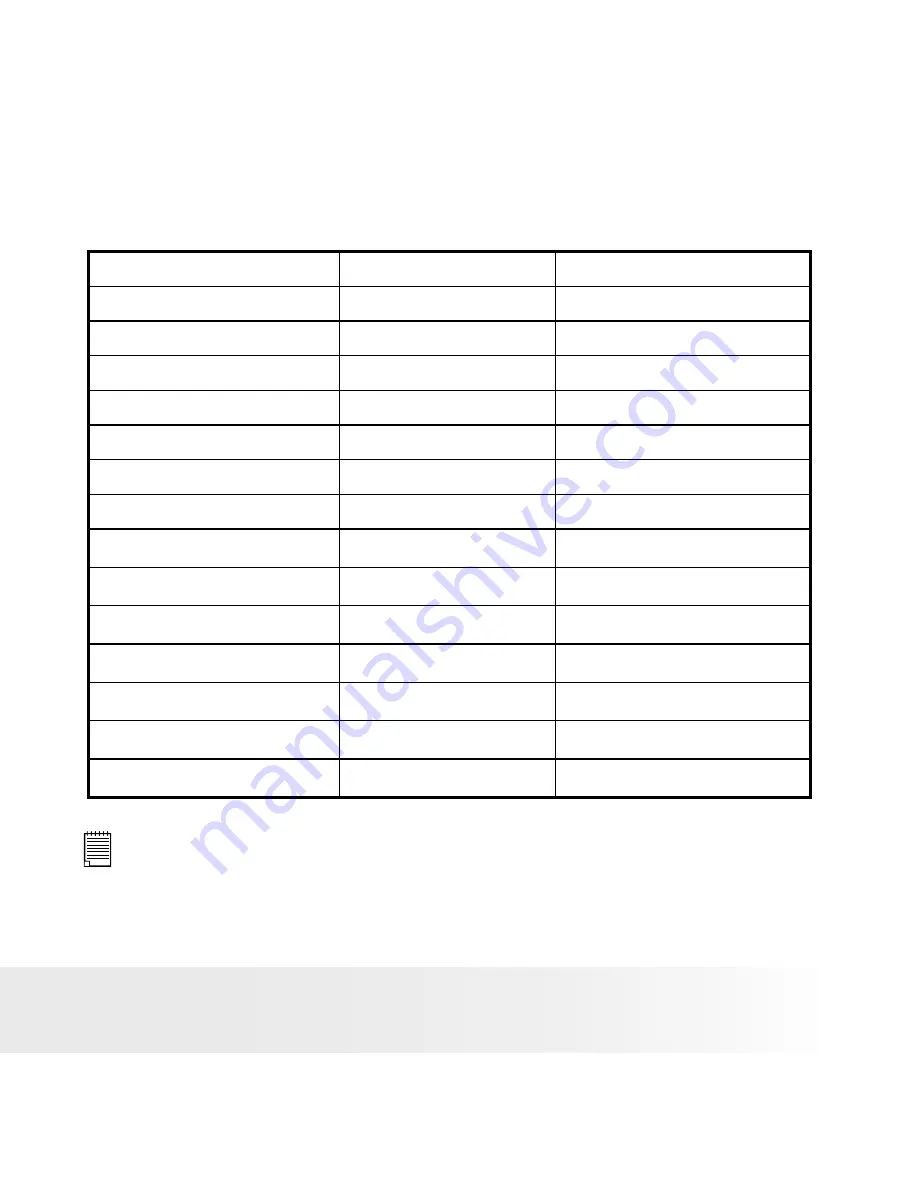
78
Polaroid Digital Camera User Guide
www.polaroid.com
79
Polaroid Digital Camera User Guide
www.polaroid.com
Recordable Video Length
SD Card
Resolution
Video Clips Length
16 Internal Memory
640 x 480
6.0 sec
32 MB SD
640 x 480
22 sec
64 MB SD
640 x 480
44 sec
128 MB SD
640 x 480
1 min 28 sec
256MB SD
640 x 480
2 min 56 sec
512MB SD
640 x 480
5 min 52 sec
1GB SD
640 x 480
11 min 44 sec
16 Internal Memory
320 x 240
20 sec
32 MB SD
320 x 240
65 sec
64 MB SD
320 x 240
2 min 10 sec
128 MB SD
320 x 240
4 min 20 sec
256MB SD
320 x 240
6 min 40 sec
512MB SD
320 x 240
17 min 20 sec
1GB SD
320 x 240
34 min 40 sec
NOTE:
Scene complexity affects a picture’s file size. For example, a picture of
trees in autumn has a larger file size than a picture of blue sky at the
same resolution and quality setting. Therefore, the number of pictures
and the length of video clips you can store on a memory card may vary.
Содержание a600
Страница 1: ...www polaroid com User Guide a600 6 0 Megapixels Digital Camera...
Страница 84: ...US 0506 Part No OM3399US001...






































