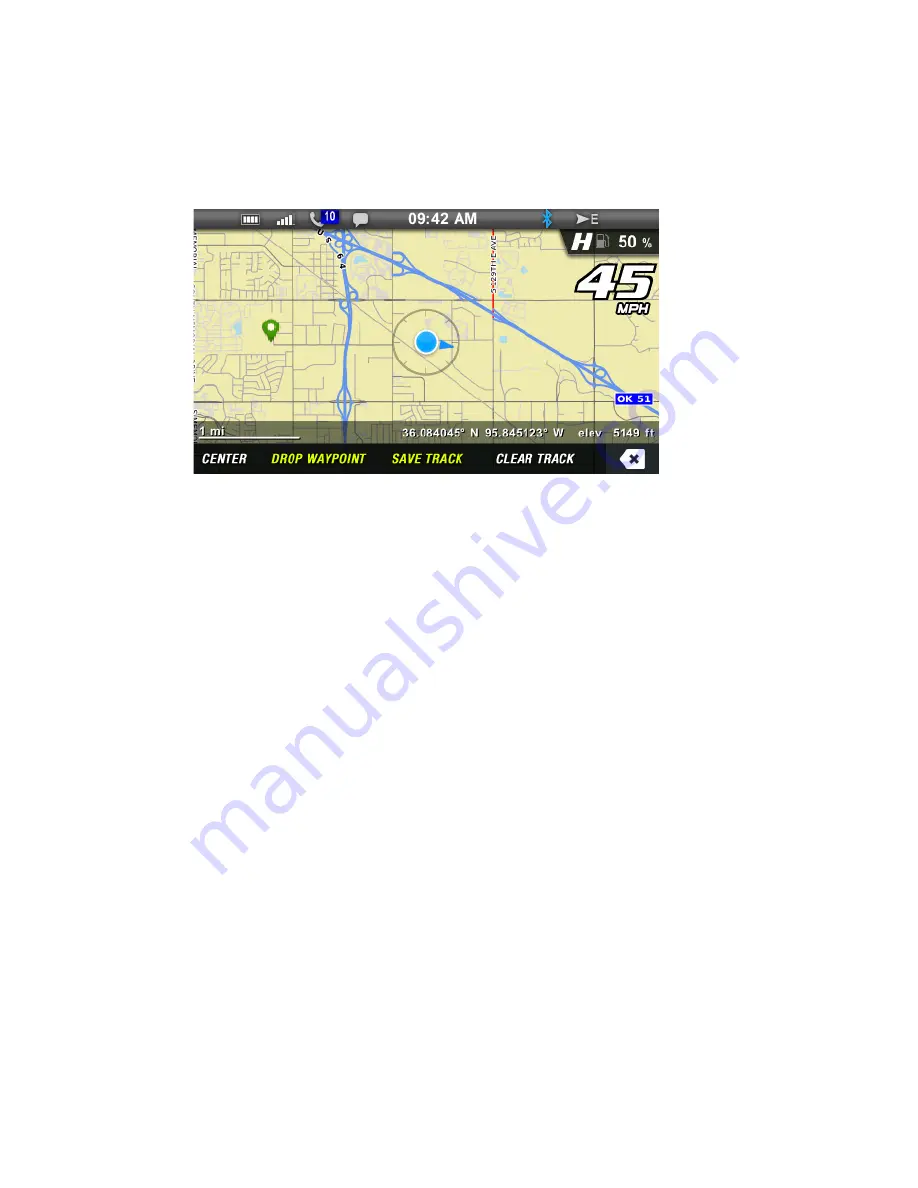
14
GPS/Tracks Map
Use the display keys to navigate the GPS/Tracks menu.
Key 1: Center the map on your GPS location. The
centering will occur after vehicle speed exceeds 10 MPH
(16 km/h).
Key 2: Place a marker at your GPS location. If your
vehicle is stopped, the keyboard will display so you can
name and save the waypoint. (See
Keyboard Operation
on page 15.) If your vehicle is moving, the waypoint will
be placed and automatically named. Press and hold Key
2 to enter the Waypoint Manager menu.
Key 3: Display the keyboard to name and save the track.
Up to 10 tracks can be saved. Press and hold Key 3 to
enter the Track Manager menu.
Key 4: Display a confirmation message before clearing
the current track.
Key 5: Exit
Key 1
Key 2
Key 3
Key 4
Key 5
Содержание IDD
Страница 1: ...Interactive Digital Display Owner s Manual ...
Страница 2: ...1 ...
















































