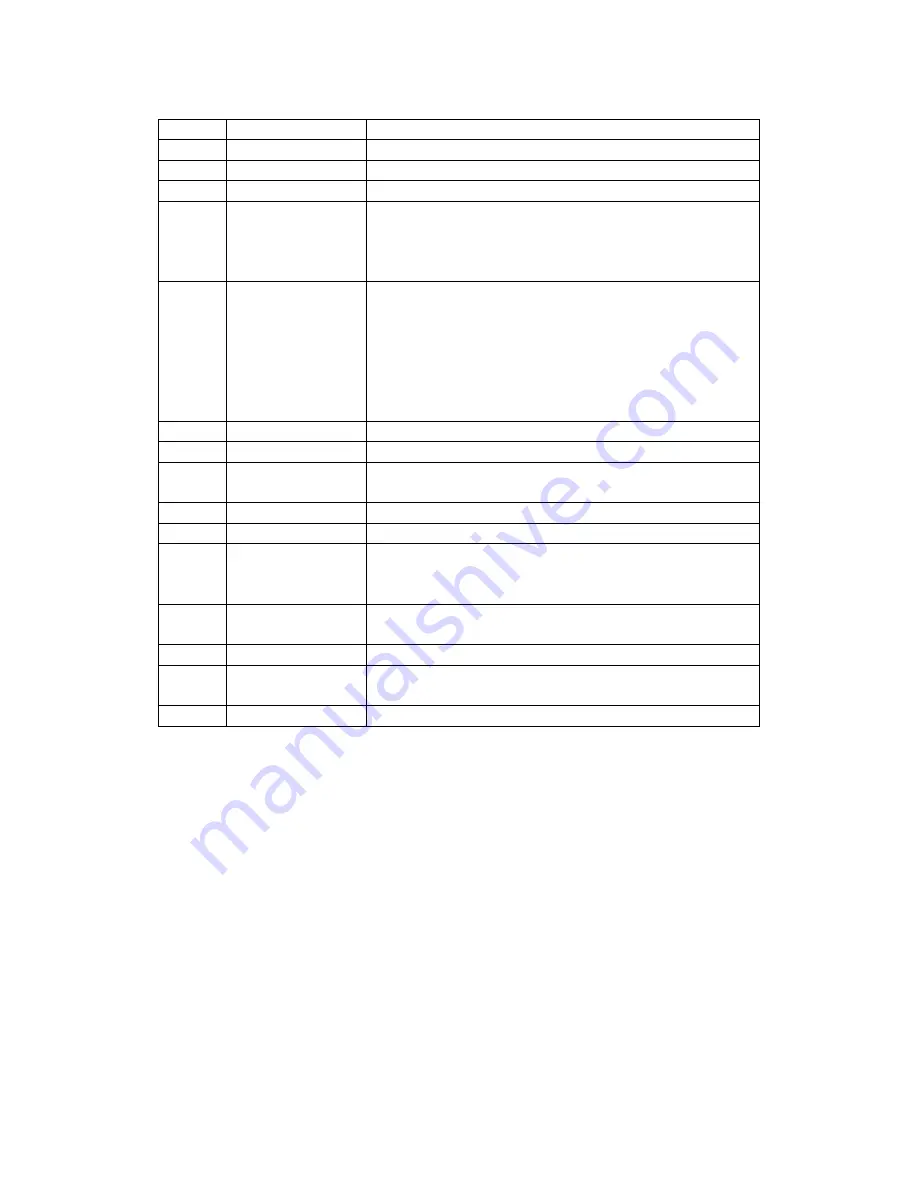
2
No.
Name
Description
1
AV- out
2
Reset Button
Will reset the unit
3
Power
Use this button to switch the unit on and off
4
Micro SD card
slot
Insert your micro SD card into this slot.
The unit is supplied with an 8 GB Micro SD card. The
unit can take a maximum of 32 GB micro SD card.
5
Menu
Brings up the menu of your selected mode (e.g.
video, photo or playback mode menu).
Toggles between the settings of your selected mode
and the device settings.
Exits out of menu mode.
6
Indicator Lamp To show power status
7
LCD screen
2.0” LCD screen
8
Mode Button
Use this button to toggle between video, still and
playback mode
9
Down arrow
Use this button to scroll down to desired setting
10
Up arrow
Use this button to scroll up to desired setting
11
Ok button
Use this button to select your desired setting
This button will also stop / start recording
12
USB input
Connects to either the cigarette lighter adaptor or
the USB cable supplied.
13
Microphone
Microphone for audio recording
14
HDMI input
Connects to the HDMI cable supplied so that it can
be plugged into an external device (e.g. Television)
15
FHD Lens













