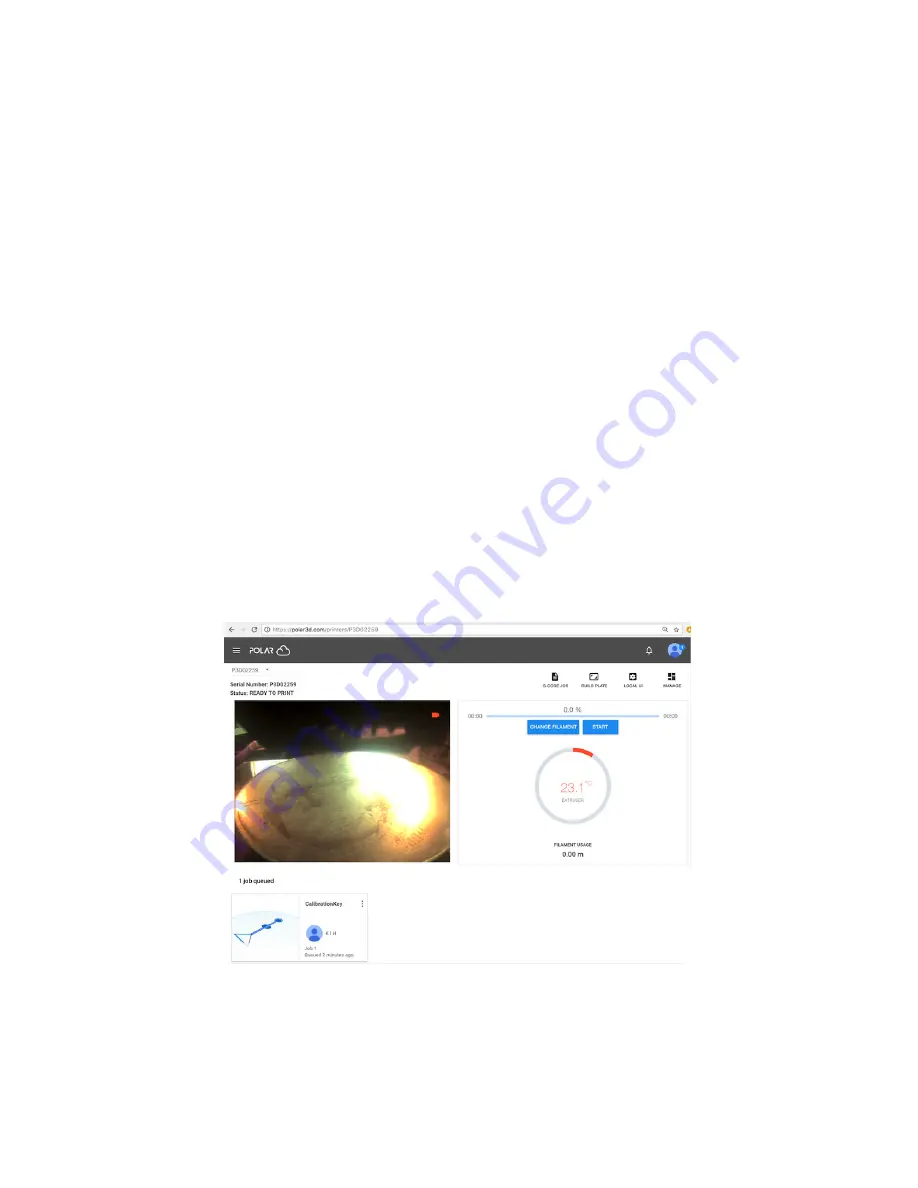
CHAPTER 2. START PRINTING
50
of selecting an object.)
Once you are ready to submit a print job – that is, once
you have completed any adjustments you wished to make at
the build plate (“
3D PRINT
”) screen overviewed in Section
(and discussed in detail in Section
of the
then clicking the “
” button towards the upper right of the
build plate screen will submit your job to your selected printer.
(Note that, especially with complicated object models, the load-
ing of the
to the printer may take some time – it is
normal for this stage to take a minute or two: a blue swirling
loading icon will appear towards the lower right of the screen.)
Once the submission has completed, you will be shown a printer
dashboard screen such as in Figure
Figure 2.16: Printer dashboard: job submitted to the print queue
Содержание Polar3D
Страница 1: ...Polar3D Printer Guide Kristin Hubner January 2018...
Страница 36: ...CHAPTER 1 GET CONNECTED TO THE POLAR CLOUD 27 Figure 1 23 Polar3D printer CONNECTIVITY GUIDE sheet MAC address...
Страница 50: ...CHAPTER 2 START PRINTING 41 Figure 2 10 CalibrationKey object detail screen...
Страница 87: ...78...
Страница 122: ...Appendix A Polar3D printer specification sheet See https shop polar3d com products polar 3d printer 113...
Страница 123: ...Appendix B Polar3D printer diagram Figure B 1 Polar3D printer diagram 114...






























