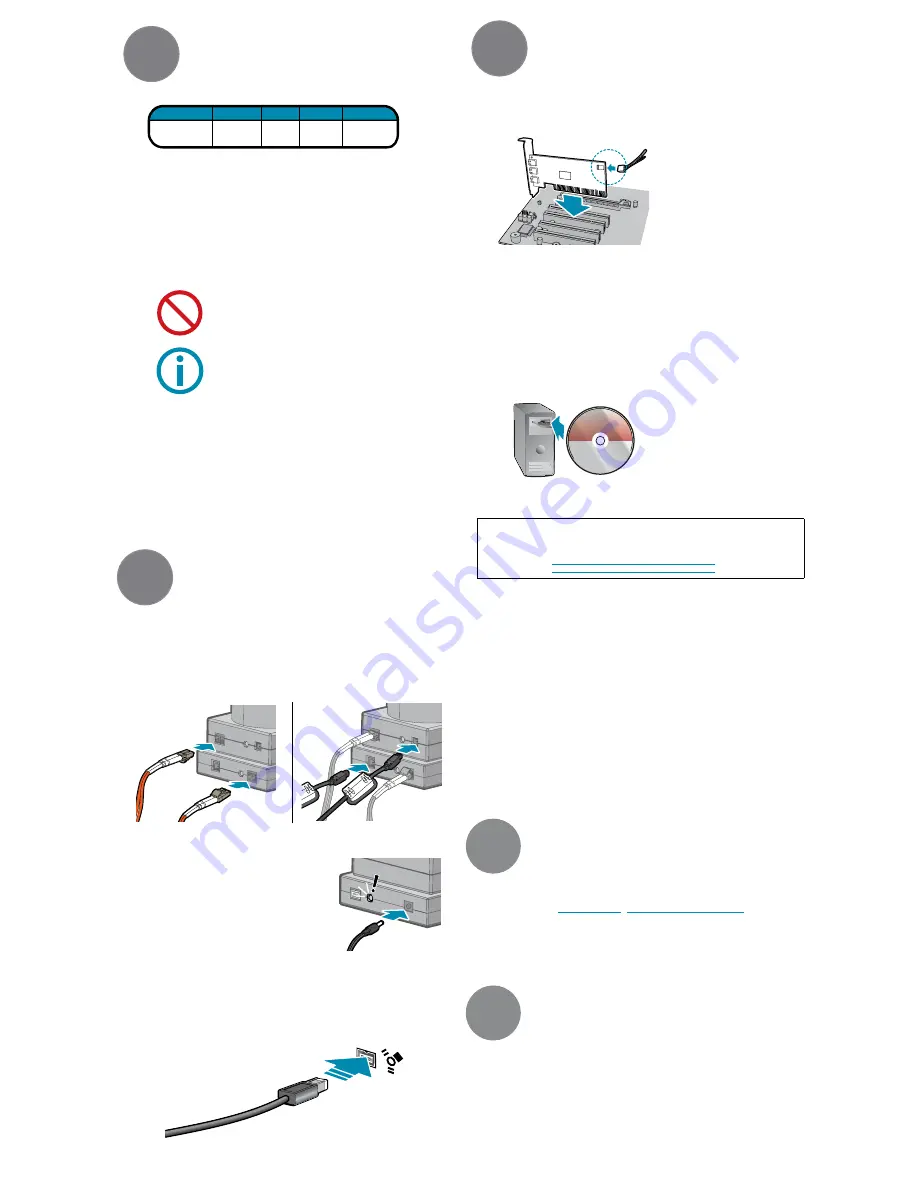
3. connect the
Head
to the
Compressor
4. connect the external power Supply to the
Compressor
Installation
1
2
3
Installation
Installation
1. recommended System configuration
• Windows XP or Vista
• Point Grey FirePRO driver
• Intel Pentium 4 2Ghz+ processor or compatible processor
• 1 GB of RAM
• NVIDIA video card with 128 MB RAM
• IEEE-1394b PCI Express interface card
• Striped disk RAID array to store streaming data at more than 80MB/sec
• Microsoft Visual Studio 2005 (to compile and run example code)
2. electrostatic precautions and camera care
• Users who have purchased a bare board camera should:
• To clean the imaging surface of your CCD, follow the steps outlined in
www.ptgrey.com/support/kb/index.asp?a=4&q=66.
• Extended exposure to bright sunlight, rain, dusty environments, etc.
may cause problems with the electronics and the optics of the system.
• Avoid excessive shaking, dropping or mishandling of the device.
CPU
RAM VIDEO PORTS
OS
2Ghz
or faster
Windows XP SP1
or Vista
1
GB
NVIDIA
128mb
IEEE-1394b
• Either handle bare handed or use non-chargeable
gloves, clothes or material. Also use conductive shoes.
• Install a conductive mat on the floor or working table
to prevent the generation of static electricity.
• When handling the camera unit, avoid touching the
lenses. To clean the lenses, use a standard camera lens
cleaning kit or a clean dry cotton cloth. Do not apply
excessive force.
3. install the ieee-1394b pcie card (Desktop) or ieee-1394b
express card (Laptop)
• Turn computer off and place the IEEE-1394b PCI card in an open PCI slot
.
• Connect the 4-pin connector on the card to the PC power supply.
• Turn the computer back on and log into Windows.
• In most cases, the Windows IEEE-1394 drivers will be automatically
installed for the card, with no user input required. However, in some cases
the
Found new Hardware Wizard
will appear. Follow the prompts
given by the Wizard to install the card.
• Open Windows Device Manager by going to the
control panel > System > Hardware tab > Device Manager.
Ensure
the PCI card is properly installed as an
ieee 1394 Bus host controller.
4. install the Ladybug Software and Drivers
• Follow the installation instructions to install the software.
LADYBUG 3
Software and Drivers
• Insert the Ladybug software CD-
ROM. If the Installation Wizard
does not automatically run, browse
to your CD-ROM directory and
run the
setup.exe
file.
i
iMpOrTAnT nOTe for Windows Xp and Vista Users
• A dialog will appear asking if you want to install Point Grey’s FirePRO driver. If you
are running Vista, XP SP2, or XP SP3, users must install and use the FirePRO driver to
achieve S800 speeds. For more details, refer to the following Knowledge Base articles:
http://www.ptgrey.com/support/kb/index.asp?a=4&q=258
http://www.ptgrey.com/support/kb/index.asp?a=4&q=171
6. install the Ladybug Driver
• Click
“Install from a list or specific location”
and click
“Next”
.
• Select
“Don’t search. I will choose the driver to install”
and
“Next”
.
• Click
“Have Disk”
and browse to
C:\Program Files\Point Grey Research\
PGR Ladybug\driver,
click
“Open”
, then
“OK”
.
• Select the camera model (e.g. PGR Compressor) then click
“Next”
.
• You will be prompted to continue installation - click
“Continue Anyway”
then
“Finish”
to complete installation. Check the Device Manager to confirm
that installation was successful.
• The Ladybug User Guide
(Programs > Point Grey Research > PGR
Ladybug > Documentation)
provides detailed installation information.
Our on-line
Knowledge Base
(
http://www.ptgrey.com/support/kb/
) also
addresses the following problems:
• Article 21: Troublesome hardware configurations
• Article 91: PGR camera not recognized by system and not listed in Device Manager
• Article 258: Which Point Grey camera driver should I use?
• Article 171: Performance of 1394 devices may decrease after installing Windows XP SP2
• Article 188: Image data acquired by my camera is corrupt and displayed images are broken
• The Ladybug User Guide
(Programs > Point Grey Research > PGR
Ladybug > Documentation)
provides other references.
• Ladybug SDK Help
• Ladybug3 Technical Reference
• Knowledge Base Articles:
• Article 91: PGR camera not recognized by system and not listed in Device Manager
• Article 171: Performance of 1394 devices may decrease after installing Windows XP SP2
• Article 188: Image data acquired by my camera is corrupt and displayed images are broken
• Article 21: Troublesome hardware configurations
4
Troubleshooting
5
Other references
• Plug the 10m 3-pin power
link cable into the Power Link
connectors of the
Head and
Compressor
.
• Remove the protection plugs from the ends
of the orange fiber obtics cable and plug cable
into the Optical Link connectors of the
Head
and
Compressor
. NOTE: avoid tight bends in the
cable, which can affect data transmission.
5. connect the 1394b pci card
and cable to the
Compressor
• Plug the 4.5 meter, 9-pin to 9-pin, IEEE-1394b cable into the 1394b PCI ca
rd and
the
Compressor
1394b Connector.
• In most cases, the MS Windows
“Found New Hardware Wizard”
will appear and
prompt you to install the driver. Proceed to Step 6.
• Plug the 24V 2.5A external power supply
into the
Compressor
External Power
Supply Connector. The Status LEDs on
the 1394b bus side of the
Compressor
and the
Head
should both turn on (see
“Status LEDs” section above)
FIREWIRE
1394b
*power plug Type:
5.5 mm (OD) x 2.1 mm (ID), male, center-positive


