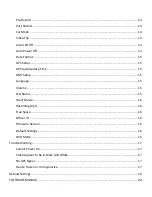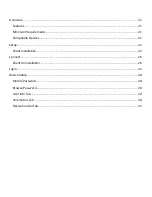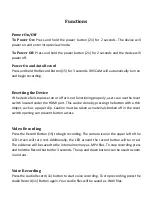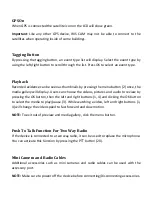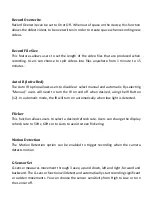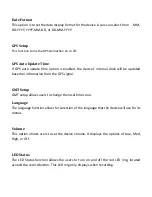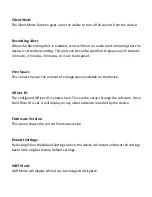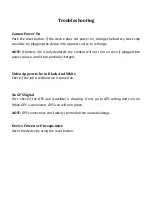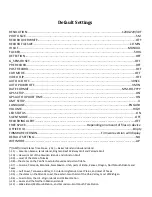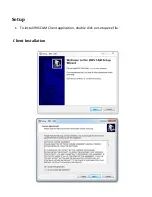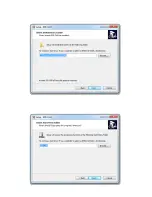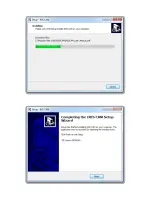GPS On
When GPS is connected the satellite icon on the LCD will show green.
Important
: Like any other GPS device, IRIS CAM may not be able to connect to the
satellites when operating inside of some buildings.
Tagging Button
By pressing the tagging button, an event type list will display. Select the event type by
using the left/right button to scroll through the list. Press OK to select an event type.
Playback
Recorded evidence can be seen as thumbnails by pressing the menu button (2) once, the
media gallery will display. Users can choose the videos, pictures and audio to review by
pressing the OK button, then the left and right buttons (1, 4) and clicking the OK button
to select the media to play/pause (3). While watching a video, left and right buttons (1,
4) will change the video speed to fast forward and slow motion.
NOTE:
To exit out of preview and media gallery, click the menu button.
Push To Talk Function For Two Way Radio
If the device is connected to a two way radio, it can be used to replace the microphone.
You can activate this function by pressing the PTT button (20).
Mini Camera and Radio Cables
Additional accessories such as mini cameras and radio cables can be used with the
accessory port.
NOTE:
Make sure to power off the device before connecting/disconnecting accessories.
Содержание IRIS CAM
Страница 1: ...SOFTWARE AND USER MANUAL...
Страница 7: ......
Страница 20: ...SOFTWARE MANUAL...
Страница 22: ...Setup To install IRIS CAM Client application double click on setup exe file Client Installation...
Страница 23: ......
Страница 24: ......
Страница 25: ......
Страница 32: ...Videos are located under the DCIM folder...