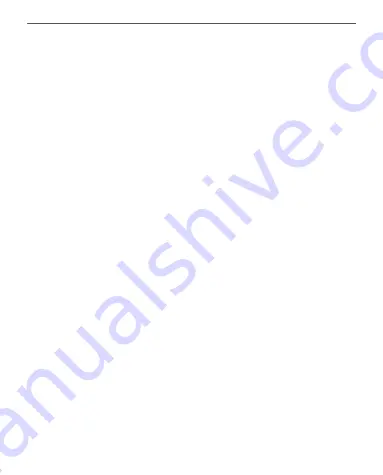
Applications
36
2.
Input your Dropbox account data (email address
and password) on your SocketBook Device in the section
Settings > Accounts and Synchronization > Dropbox > Log-
in
to authorize Dropbox. (The Wi-Fi connection should be
on, otherwise you will be asked to turn it on);
3.
After successful authorization, the
Dropbox Pock-
etBook
sync folder will be created in the Library of the De-
vice. The
Application > Dropbox PocketBook
directory will
show up in your Dropbox account, and after synchroniza-
tion it will be available from other devices with Dropbox.
NOTE:
The application on your device will have access only to files
in the
Application > Dropbox PocketBook
folder on the server.
How to synchronize
Automatically:
1.
Files, added to the directory
Application > Drop-
box PocketBook
on the server and to the sync folder on
your Device, will be automatically synchronized when the
internet connection is on.
Содержание Eran
Страница 1: ...User Manual...













































