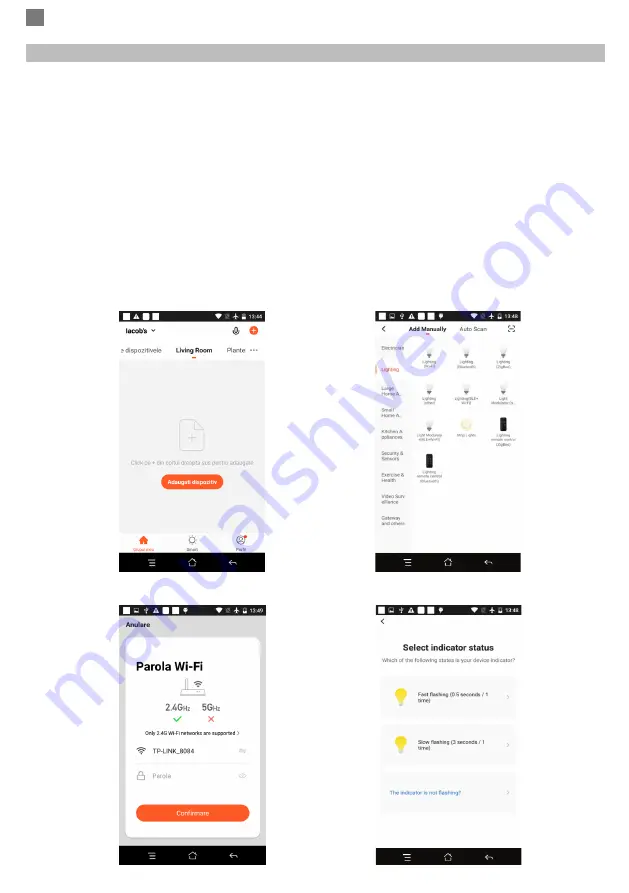
EN
4
4. ADD DEVICE
4.1 WiFi Pairing
The product only support 2.4GHz Wi-Fi network. It does not support 5GHz Wi-Fi network. Before
configuring Wi-Fi, please set the router parameters. The Wi-Fi password should not contain special
characters of ~!@#$%^&*(). When configuring Wi-Fi, make sure your router, mobile and device are as close
as possible for a quick configuration of the device.
Connect smartphone to this Wi-Fi router with internet access. Activate location from phone if needed.
● App supports Wi-Fi connection. You can choose procedure to add device by other options according to
your device.
● First turn on the bulb. It will show stable white light. Switch off - on three times. Each time less than 10
seconds. After this procedure the bulb will enter fast flashing state - pairing mode - configuration mode. If not
operate within 3 minutes - the bulb will restore to stable white light. If bulb does not enter fast flashing state
repeat procedure.
● With mobile phone connected to Wi-Fi start app, click “Add Device” or “+“ icon (figure 1) on the Home
screen of the App, select “Lightning ”(figure 2)→ “Lightning (WiFi)”, enter Wi-Fi account and password
(Figure 3) (activate location if needed), choose flashing mode of light bulb (figure 4).
Figure 1 Figure 2
Figure 3
Figure 4












