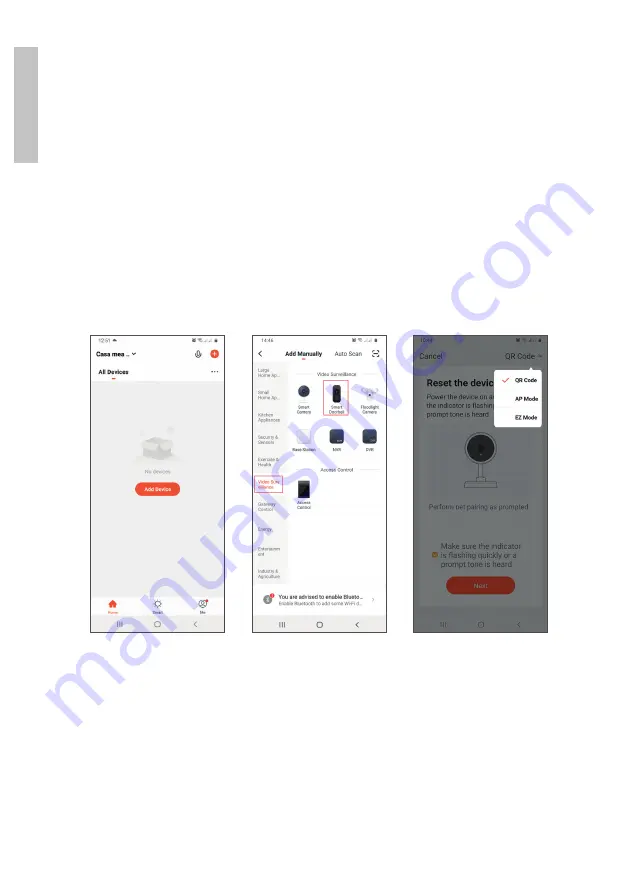
User manual
6
Engl
is
h
5.
In the next interface, select the option
QR Code
from the upper right
corner.
6.
Then tick
Make sure the LED indicator is flashing ( 1 per second)
and a configuration Tone/Voice is heard
. Click
Next
.
7.
Select the WiFi network you want to connect to and add the password.
8.
Position the smartphone with the QR code in front of the door phone
lens. Wait a few seconds until you hear a confirmation beep, and the
light ring on the bell turns purple.
9.
Go back to the application and check
I heard a prompt
. The
application will immediately start scanning nearby devices.
10. After the app identifies your device, you will receive the confirmation
Added Successfully
.
11. To finish, click the
Done
button.
If procedure unsuccesfull read and check
Warnings
again, and restart
procedure.
















