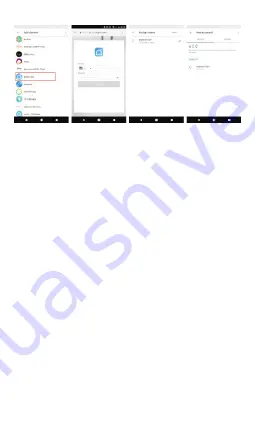
5
devices will be displayed on the Home Control page.
Note: to control smart devices with Google Home, you need
the Google Home Smart Speaker.
6. Troubleshooting
Problems adding device
•
Make sure the device is turned on;
•
Verify that your phone is connected via Wi-Fi;
•
Make sure the device is ready for setup.
Note: Every time you add a device, reset Wi-Fi and make sure
the router is working properly.
•
Check routers or other related devices: if the router is dual-
band, select the 2.4G network and add the device. You also
need to enable the router’s broadcasting function.
Configure the wireless router: set the encryption method as
WPA2-PSK and the authorization type as AES or set both on
auto. Wireless can not be just 11n.
To have a strong Wi-Fi signal, keep a short distance between
the device and the router.
Check if the router has reached the maximum number of
connections. If so, try to stop the Wi-Fi connection of a device.
Check if the wireless MAC filtering feature of the router is
enabled. Remove the device from the list of filters and make
sure the router does not prohibit the connection of the device.
•
Make sure that the password entered in the application is
correct when adding a new device.












