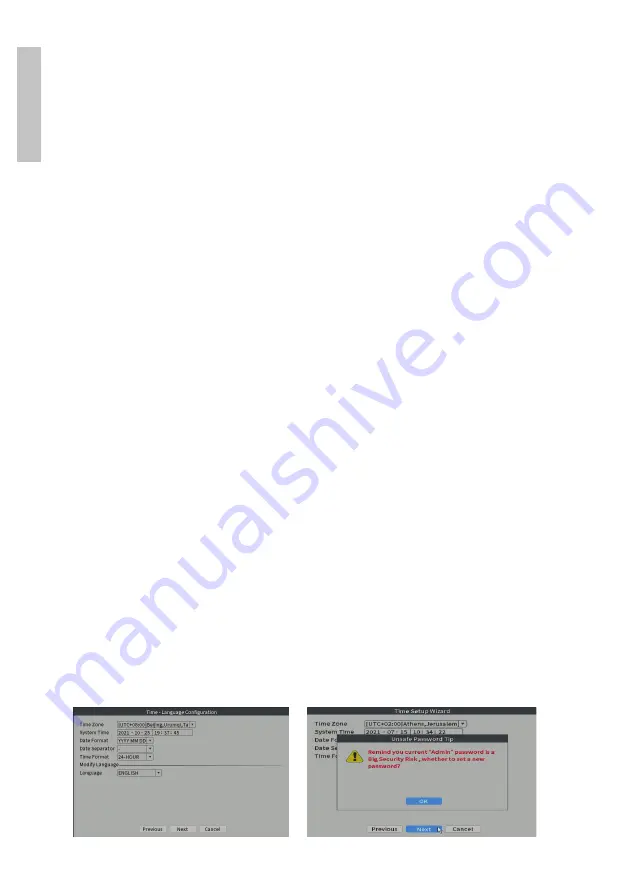
User manual
6
En
gli
sh
Quick setup guide
After starting the device, the quick setup guide will start.
Note: We recommend configuring the system before installing the NVR and
surveillance cameras in the final location.
Steps to follow:
1. Set the time, date and time zone.
2. In a short time, a popup will appear on the screen asking you to change the
login password in the system. Follow the steps on the screen.
Note: For the security of your system, we recommend changing the password after
the first login in the system.
3. Set the network parameters manually or activate the DHCP option for
automatic download.
4. Scan the QR code on the screen to install the XMEye application on your
mobile phone. Scan the QR code with the serial number to add the system
to the application.
5. Check the status of IP surveillance cameras (Online or Offline)
6. Set the display options and resolution of the monitor connected to the
NVR. Maximum supported resolution 1920x1080px.
Note: Before changing the resolution, make sure that your monitor supports that
resolution. If the set resolution is higher than the resolution of your monitor, nothing
will appear on the monitor and you will not be able to access the menu. If this
happens, however, connect the NVR to a higher resolution monitor, access the
menu, and change the resolution.
7. Press the OK key to complete the basic system configuration.
8. Right click on the screen and access the NetDetect option. Click Diagnose
to test the network configuration.
Note: For the settings to take effect, restart the system. Right click on the screen
- Logout - Reboot.
Содержание HOUSE WIFI660
Страница 1: ...PNI HOUSE WIFI660 NVR...
Страница 25: ...25 User manual English Network detect...
Страница 29: ...29 User manual English Logout Log out shut down or restart the system...
Страница 31: ...31 12V 1A IP66 26 C 80 C WiFi 2 4GHz 100mW SATA HDD 6TB HDD NVR NVR NVR NVR 230V NVR 1 230V 10 50 Hz 2A 2 UPS...
Страница 33: ...33 1234 5 NVR 1 2 3 DHCP 4 QR XMEye QR 5 IP 6 NVR 1920x1080px...
Страница 34: ...34 NVR 7 NetDetect Logout Reboot 8 Wireless 9 10 11 12 9...
Страница 35: ...35 13...
Страница 36: ...36 Main Menu Wireless Playback Record Conf Network Date Time Wireless Offline Online IP...
Страница 37: ...37 Playback Record Conf...
Страница 38: ...38 Network IP DNS DHCP Logout Reboot...
Страница 39: ...39 Date time System General Backup Snapshot Config Display Account...
Страница 40: ...40 General Backup USB NVR Detect Backup...
Страница 41: ...41 Snapshot Config FTP Display...
Страница 42: ...42 NVR Account...
Страница 43: ...43 Alarm Intelligent Alert...
Страница 44: ...44 Abnormality IP...
Страница 45: ...45 Traditional alarm FTP Advanced HDD info Upgrade AutoMaintain Restore Import Export...
Страница 46: ...46 Digital LOG BPS Version HDD info...
Страница 47: ...47 Upgrade USB NVR NVR Upgrade AutoMaintain...
Страница 48: ...48 Restore Import Export Digital Digital channels Channel status Channel Type...
Страница 49: ...49 Digital channels NVR Channel status 16...
Страница 50: ...50 Channel type NVR PNI House WiFi660 8 IP 3MP 4 IP 5MP...
Страница 51: ...51 Log Version QR QR...
Страница 53: ...53 1 NVR NETIP ONVIF Full Netcom 2 NVR 3 4 IP 5 6 IP IP 1 2 3 4 IP...
Страница 54: ...54 5 6 7 8 NVR NVR 9 IP...
Страница 55: ...55 Network detect Record mode Playback...
Страница 56: ...56 Split menu Output Adjust Net Detect 1 Local Net Detect...
Страница 57: ...57 2 Remote Net Detect 3 Net traffic Detect NVR...
Страница 58: ...58 Logout...
Страница 86: ...Benutzerhandbuch Deutsche 86...
Страница 249: ...Instrukcja obs ugi Polskie 249 Wyloguj Wyloguj si zamknij lub uruchom ponownie system...
Страница 267: ...Manual de utilizare Romana 267 Import Export Exportati sau importati setarile sistemului...
Страница 277: ...Manual de utilizare Romana 277...
Страница 280: ......





















