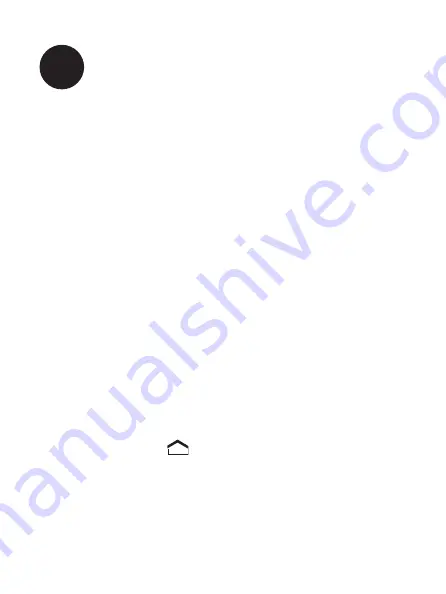
9
Adding a Google Account
1. From the home screen, tap the time displayed at
the bottom right of your screen. A small window
will pop up; tap that window to open a larger one.
Tap the “Settings” option.
2. Tap on “Accounts & sync.” If no accounts are
added, the right side of the screen will remain
blank and there will be an “Add Account” button
at the top right corner of the screen. Tap on “Add
Account.” Choose “Google” when prompted.
3. Follow the screen prompts to either create a new
account, or sign in to an existing account. When
you are prompted to type information into a field,
simply tap on the field and a keyboard will pop-up
at the bottom of your screen.
4. When your Google account setup is complete, press
the Home icon to return to the home screen.
5. When you receive a new message or email, a
notification will appear in the Status bar. Anytime
you want to check for notifications, you can tap
inside the Status bar (where the time is displayed)
to view all notifications.
5
























