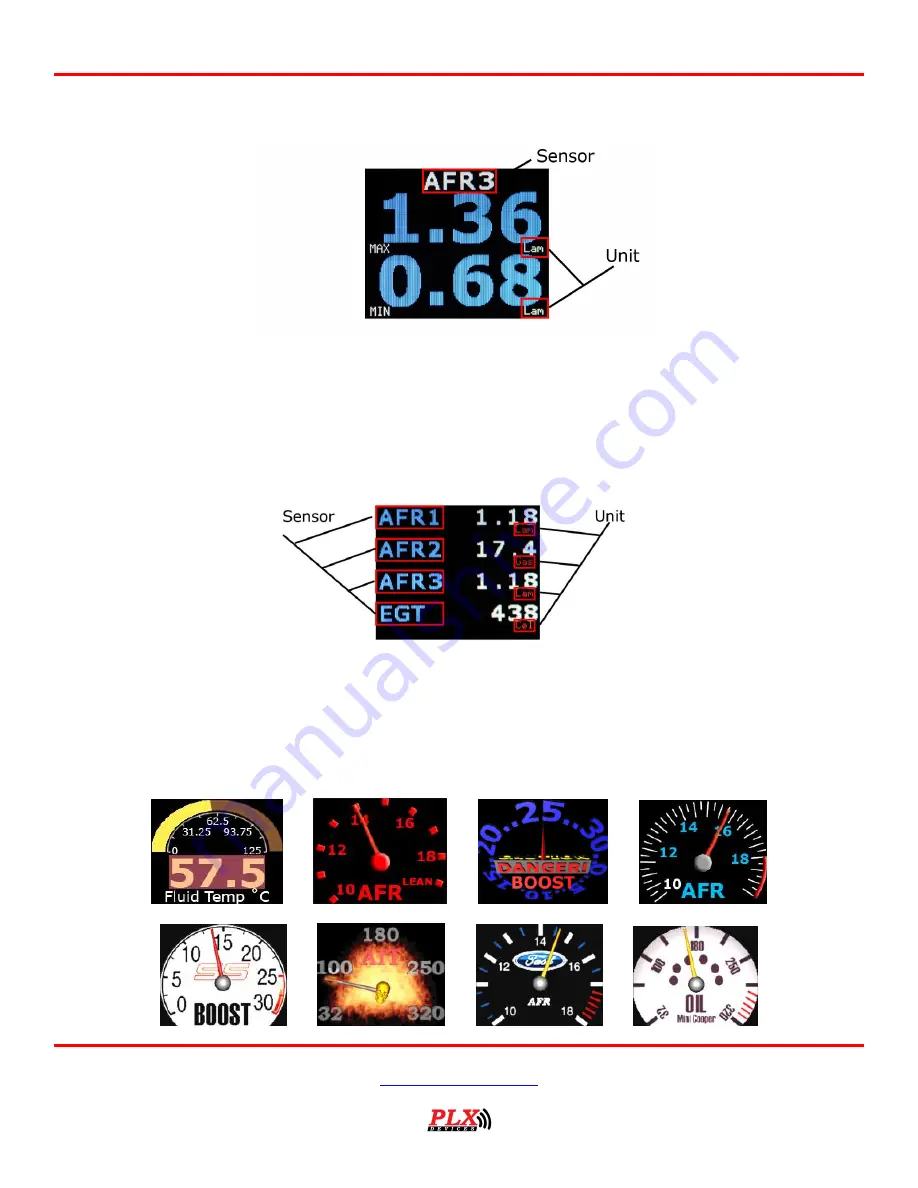
Users Guide: iMFD User Guide
Version 2.0 May 16, 2013
www.plxdevices.com
(408)745-7591
15
4.5
Two Parameter Gauges
2 parameter gauges represent sensor data by showing 2 sensors simultaneously on the same screen.
Touch LEFT – RIGHT to switch between sensors. Touch DOWN to switch to 4 parameter view. Touch UP to
switch to peak and hold gauges.
4.6
Four Parameter Gauges
4 parameter gauges represent sensor data by showing all 4 parameters simultaneously on the same
screen. Touch LEFT – RIGHT to switch between sensors. Touch DOWN to switch to custom gauge view.
Touch UP to switch to 2 parameter gauges.
4.7
Custom Gauge























