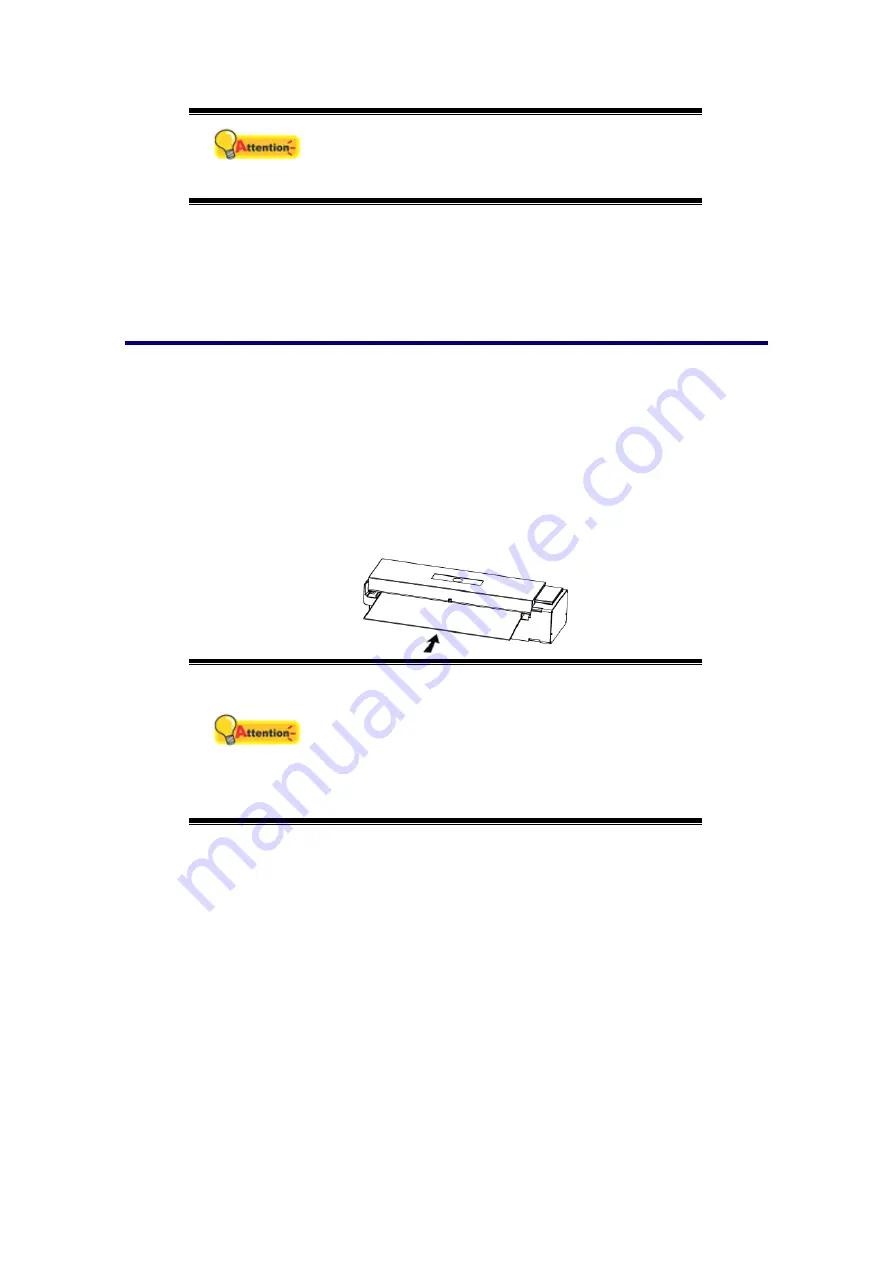
Attention
Do not spray cleaner directly onto the scanner
glass. Excess liquid residue may fog or damage
the scanner.
4. Wait for cleaned areas to dry completely.
5. Press down the revolt bracket until it snaps back into place.
Calibrating the Scanner
Calibrate the scanner if colors appear in areas that should be white, or colors of
the scanned image and the original vary a lot. This allows you to adjust and
compensate for variations that can occur in the optical component over time by its
nature.
The following describes how to calibrate the scanner:
1. Insert the special calibration sheet face up into the page feed slot of the
scanner.
Attention
Please insert the special calibration sheet
included with the scanner. Alternatively you may
also use any plain white sheet of paper sized in
Letter/A4 size instead; however, the calibration
effect may be less good than the special
calibration sheet.
2. Click the Windows
Start
button to launch
Calibration Wizard
. (For Windows
8.1 users: Point your mouse cursor to the upper or lower right corner of your
screen to open the
Charm
bar. Click on the
Start
charm, then click on the
downwards arrow button in the lower left corner of the screen. The
Apps
screen will be shown. Move your cursor to the right edge of the screen to
scroll right until you find
Your scanner model name
, and then click on
Calibration Wizard
.)
3. Click
Next
from the Calibration Wizard that pops up and then click
Calibrate
Now...
.
4. Click on the
Start
button to begin the calibration process.
5. The scanner pulls the calibration sheet through the scanner, which completes
this scanner calibration. After the calibration is complete, click
OK
and then
click
Finish
.
16
Содержание VTM300
Страница 1: ...Installation Usage Maintenance ...




















