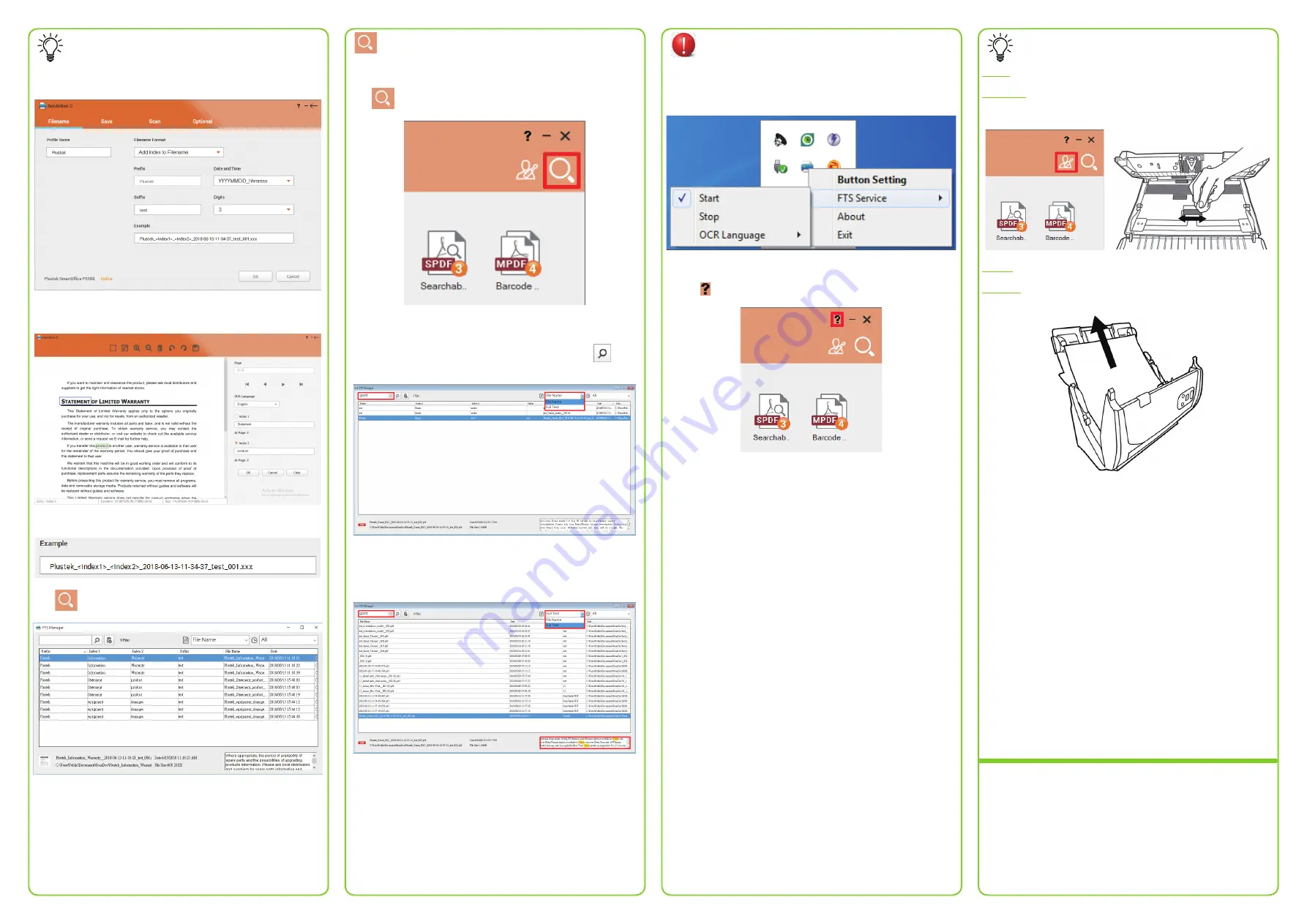
Add index to filename
Adding Index/Tags can help you locate files quickly. Simply configure it
under ‘Filename’ and select ‘Add Index to Filename’ to setup.
After scanning, you’ll be able to crop or manually type the words as your
index. Note: maximum 12 characters allowed per index field.
The filename will be saved as the Example shown.
Click
to open FTS Manager.
Full Text Search
Full Text Search ensures that you can search not only the keyword and
filename, but also the document content.
Click
to open FTS Manager.
* Search by filename or index
Select
File Name
as the search format, enter the keyword
in the
blank space to search, double-click the highlighted file to open.
* Search by keyword or full text content
Select
Full Text
to search, enter keyword to locate files and access.
If ‘file not exist’ message box pops-up, the file may have been changed
or removed from the folder.
Change OCR language
or stop FTS
Right-click DocAction II icon under system tray and select FTS service.
Note: Modification applies from the next scan batch.
Find more instructions
Click on button to access the online help guide.
Troubleshooting
FAQ 1:
The colors of the scanned images are strange.
Solutions:
Calibrate and clean the scanner if colors of the scanned image vary a lot.
Find
Calibration Wizard
as follows:
FAQ 2:
Resolving paper jam.
Solution:
Open the ADF cover, gently but firmly pull the jammed documents out
of the ADF.
Technical Support
USA/CA
714-670-7713
9am to 5:30pm Pacific Time, Monday through Friday
United Kingdom
0125-674-1513
9am-16pm, Monday through Friday




















