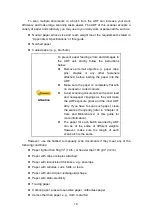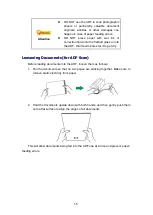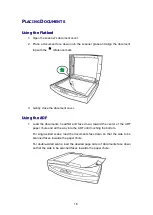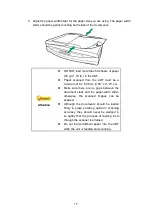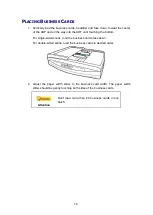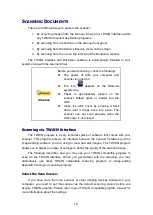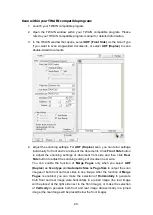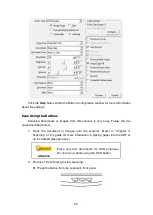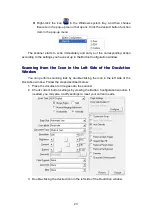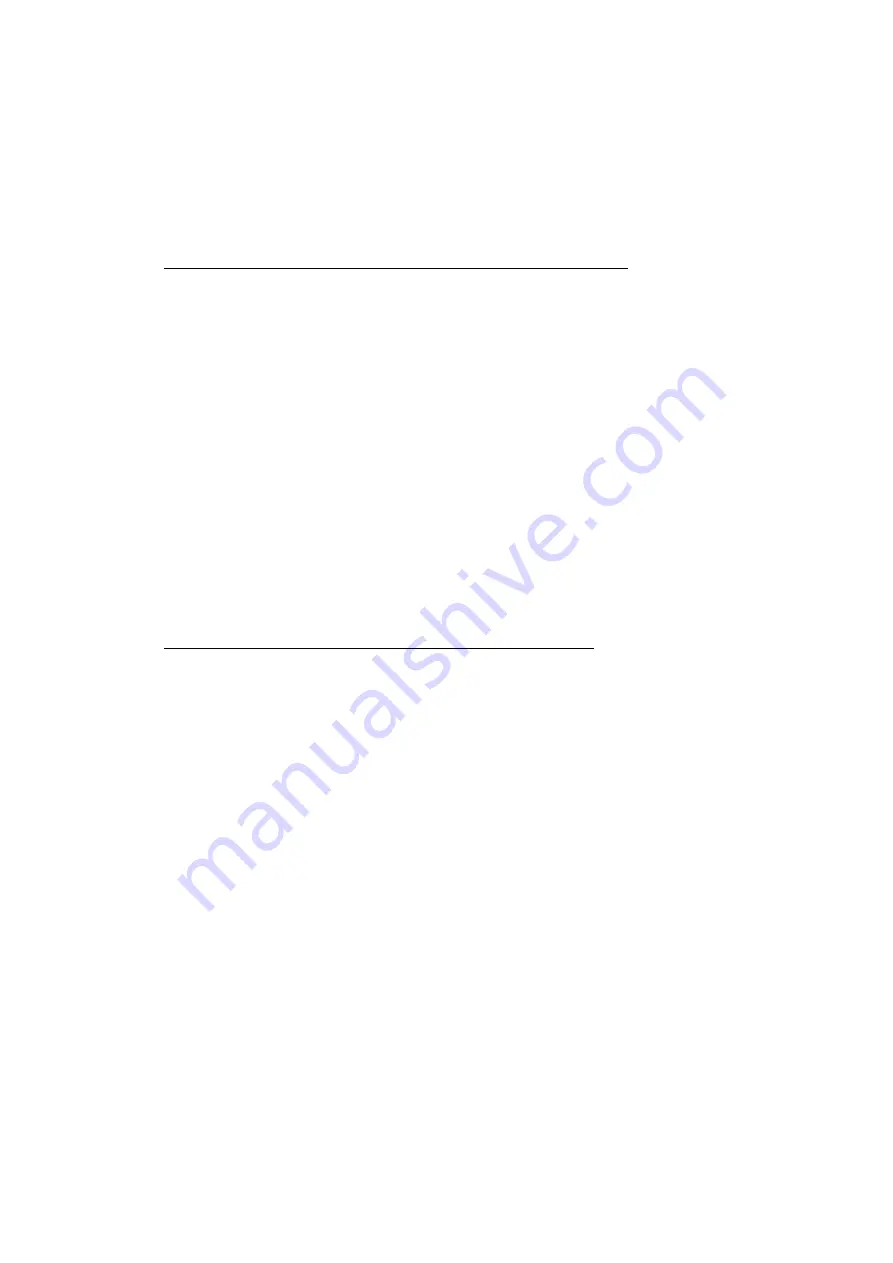
10
c. Insert the Setup/Application DVD-ROM, included with your scanner, into your
DVD-ROM drive when the
system prompts you “Insert the disc that came with
your USB Scanner“, and click on the Next button. Afterwards, please skip to
procedure 8.
5.
For Windows 7:
When the Setup/Application DVD is for several scanner models
a. Insert the Setup/Application DVD-ROM, included with your scanner, into your
DVD-ROM drive. Click
Run install.exe
in the AutoPlay window.
b. Click on the
Yes
button if the
User Account Control
dialog pops up. Follow
the instructions in the pop-up installation message.
c. In the
Device Manager
window, right-click on this scanner under Other
devices and select
Update Driver Software
from the pop-up menu. Click
Browse my computer for driver software
in the window that appears, and
click the
Browse
button.
d. In the
Browse For Folder
window, select the folder or the DVD-ROM drive
that contains this scanner’s driver and click the
OK
button to return to the
previous screen. Click the
Next
button and click
Install this driver software
anyway
if the
Windows Security
window appears. Afterwards, please skip to
procedure 9.
When the Setup/Application DVD is for one scanner model
a. Insert the Setup/Application DVD-ROM, included with your scanner, into your
DVD-ROM drive. Click
Run
install.exe
in the
AutoPlay
window.
b. Click on the
Yes
button if the
User Account Control
dialog pops up.
Afterwards, please skip to procedure 9.
6.
For Windows 8 & Windows 10:
a. Insert the Setup/Application DVD-ROM, included with your scanner, into your
DVD-ROM drive. Click on the pop-up notification, then click
Run install.exe
in
the pop-up window. If you miss the pop-up notification, please eject and re-
insert the Setup/Application DVD-ROM.
b. Click on the
Yes
button if the
User Account Control
dialog pops up.
Afterwards, please skip to procedure 9.
7.
During the process of the installation, a message
“Windows can’t verify the
publisher of this driver software” might be prompted. Please ignore it, and click on
[Install this driver software anyway] to continue the installation without any
misgiving at your scanner functioning.
8.
When the system completes the installation, click the
Finish
button.
Содержание SmartOffice PL3060
Страница 1: ...Scanner User s Guide SmartOffice ...
Страница 37: ...34 ...