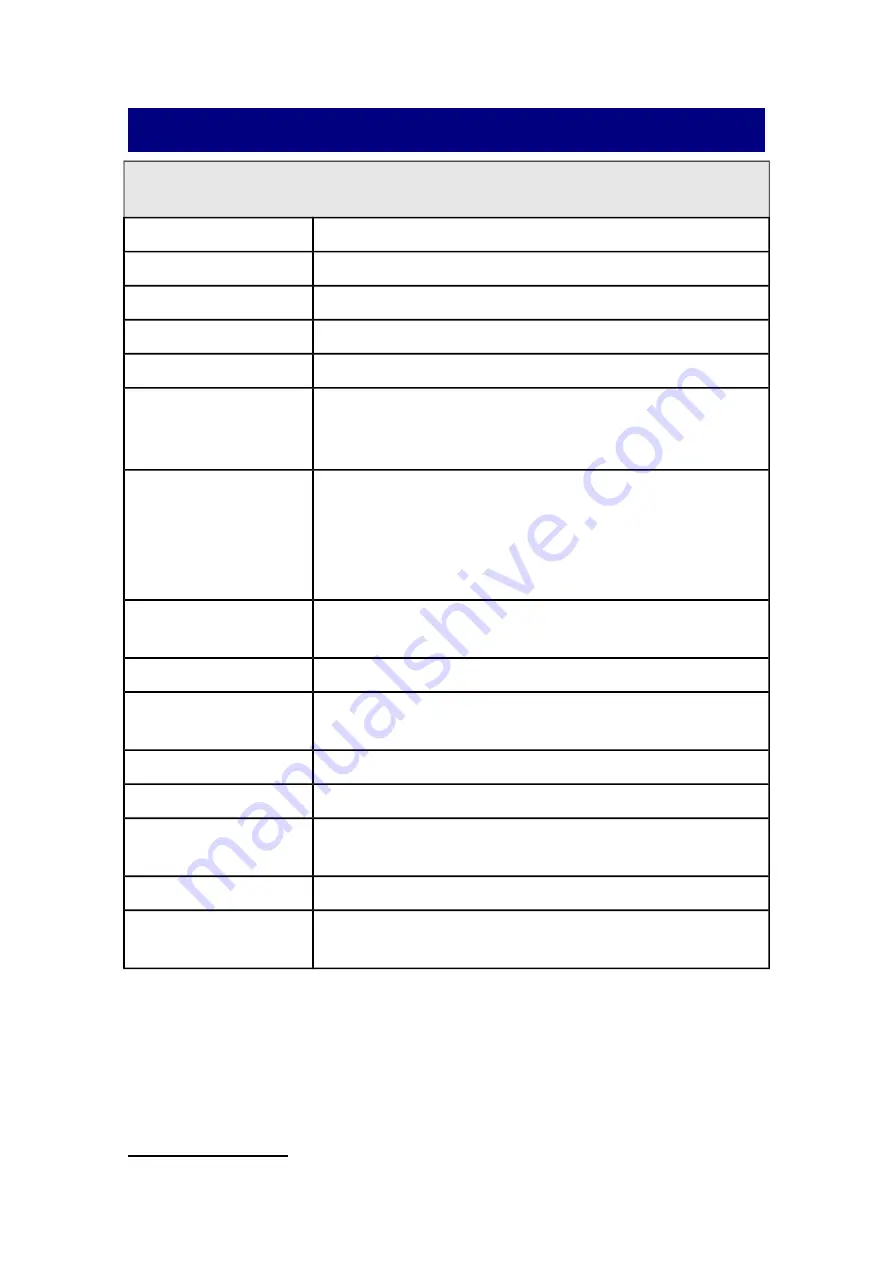
Appendix A: Specifications
Plustek SecureScan X200
Image Sensor
CMOS
Light Source
White LED / IR LED / UV LED
Optical Resolution
5 Megapixels
Output Resolution
300, 500, 600 DPI
Focus
Fixed
Scan Modes
Color: 24-bit Input; 24-bit Output
IR: 24-bit Input; 8-bit Output
UV: 24-bit Input; 24-bit Output
Contactless
RFID (Frequency 13.56MHz)
- ICAO recommendations in ICAO Doc 9303 supplement,
LDS 1.7
- ISO 14443 Type-A and Type-B
- PA, AA, BAC, EAC (V1.11)
Scanning Speed
Approx. 2 second (Color Mode, Full Page passport image
capture)
Scanning Area (W x L)
Maximum: 127 x 95 mm (5" x 3.74")
Acceptable Paper
Sizes (W x L)
Maximum: 125 x 88 mm (4.92" x 3.46")
Action Button
Dual Auto Detect Sensors
Power Supply
AC Power: 24 Vdc / 0.75A
Interface
USB 2.0
USB 2.0 Port x 2 (Extension)
Net Weight
1.7 Kgs (3.78 Lbs)
Dimensions
(W x D x H)
Without Cover: 200 x 200 x 119 mm (7.87" x 7.87" x 4.69")
With Cover: 200 x 200 x 190 mm (7.87" x 7.87" x 7.48")
4
Hardware specifications may change at any time without prior notice.
8
Содержание SecureScan Series
Страница 1: ...SecureScan Series X200 Installation ...
































