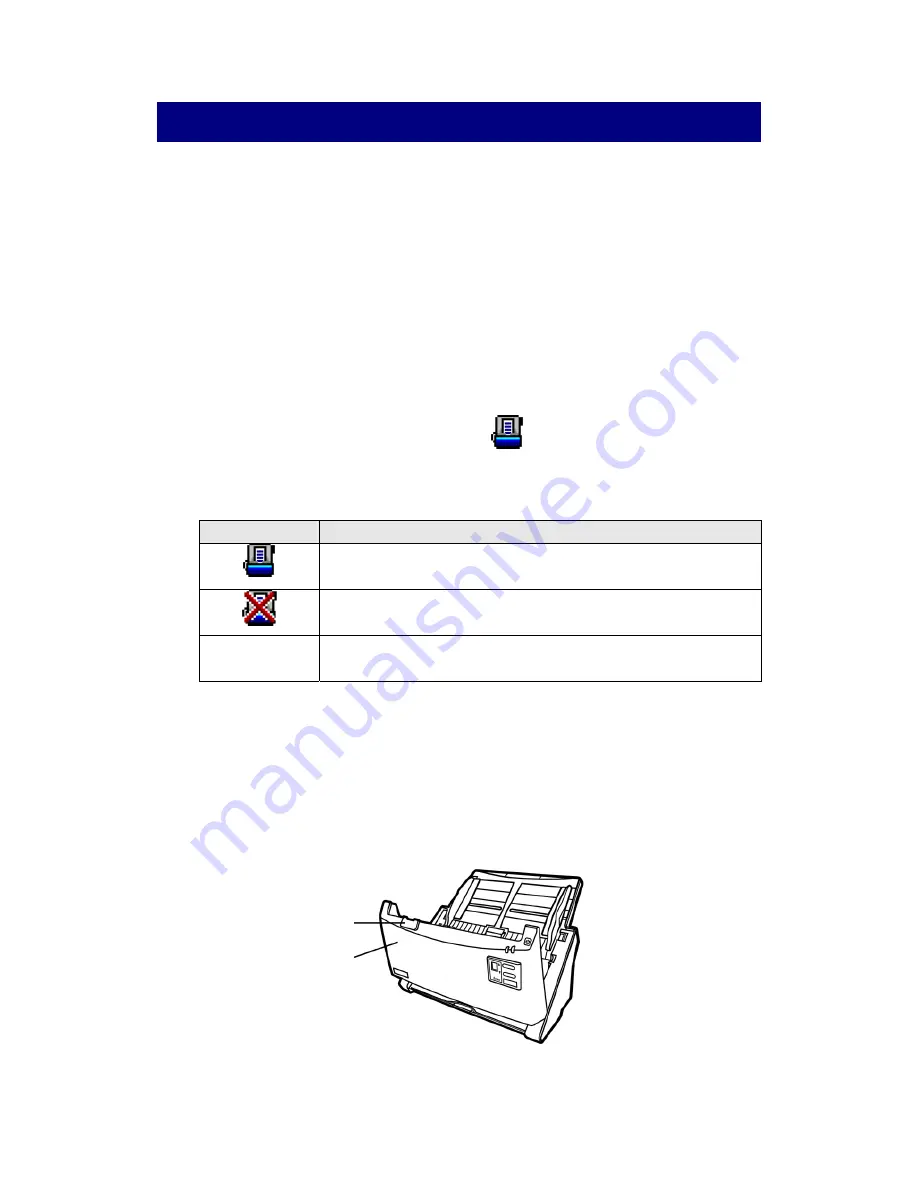
C
HAPTER
IV. T
ROUBLESHOOTING
If you encounter problems with your scanner, please review the installation and
scanning instructions contained in this guide.
Before you ask for customer service or repair, please refer to the information in this
chapter and consult our FAQ (Frequently Asked Questions) in which you can find
useful self troubleshooting information. From the Windows
START
menu, point to
All
Programs
>
Your Scanner Model Name
, and then click
FAQ
.
S
CANNER
C
ONNECTION
The first step to take when troubleshooting connection problems with your scanner
is to check all physical connections. The icon
, located on the Windows system
tray, indicates if the scanner software is properly launched and the scanner and
computer are communicating with each other.
Appearance
Status
The program has been successfully launched and the scanner
is connected with the computer, ready to scan images.
The scanner is not connected with the computer. Or, the
scanner power is not switched on.
No Display
You have chosen to terminate the program, no matter the
scanner is connected or disconnected with the computer.
C
LEARING
P
APER
J
AMS
If a paper jam in the ADF happens, please perform the following steps:
1. Remove any unjammed documents still loaded into the ADF.
2. Open the ADF cover by pulling the cover open lever.
Cover open lever
ADF cover
3. Gently but firmly pull the jammed documents out of the ADF. Try to avoid
creasing or wrinkling the documents.
38






















