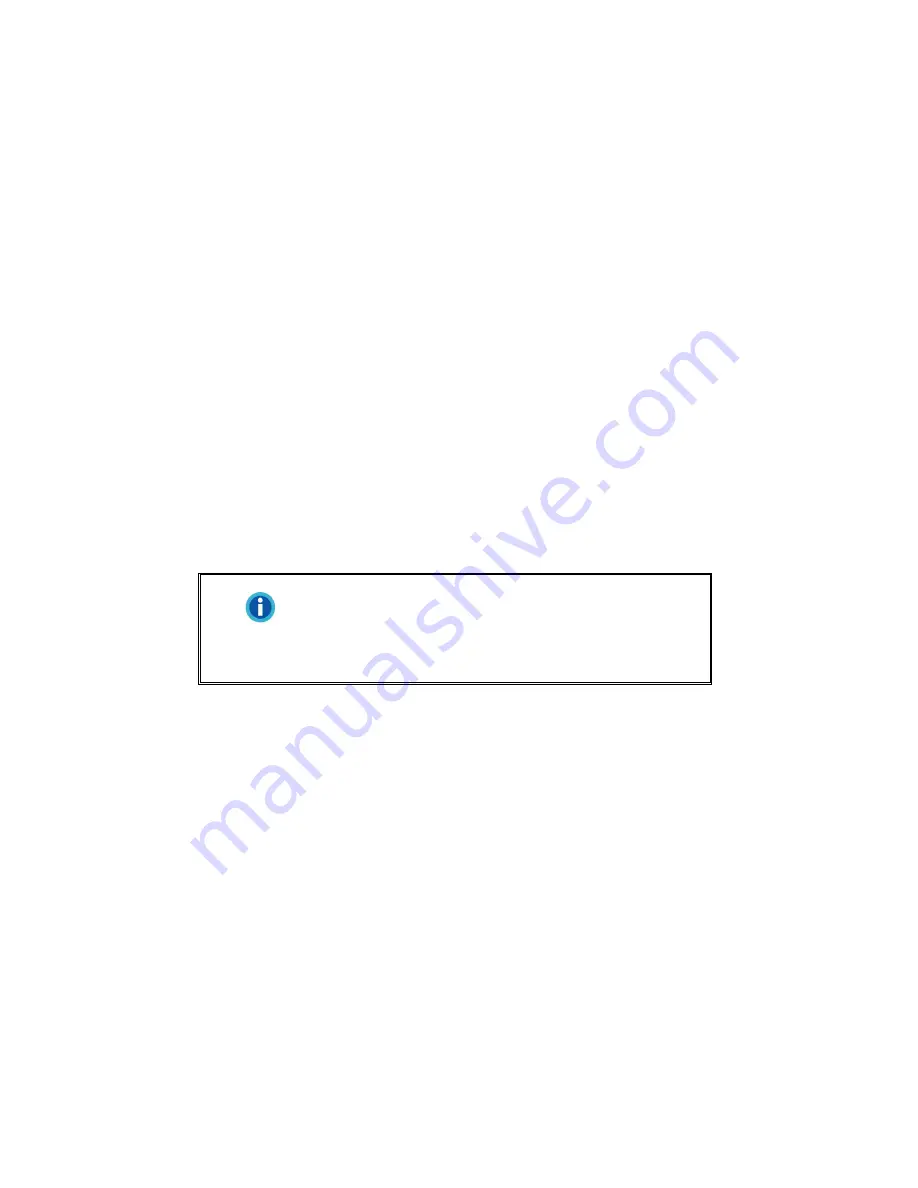
b. Select
Install the software automatically recommended
and click the
Next
button.
c. Click the
Next
button in the window that appears. Afterwards, please skip to
Step 6.
5. For Windows Vista:
a. Select “Locate and install driver software (recommended)” when the “Found
New Hardware” window is displayed.
b. Click on the [Continue] button when the “User Account Control” dialog pops up.
c. Insert the Setup/Application CD-ROM, included with your scanner, into your
CD-ROM drive when the system prompts you
“
Insert the disc that came with
your USB Scanner
"
, and click on the [Next] button.
d. During the process of the installation, a message “Windows can’t verify the
publisher of this driver software” might be prompted. Please ignore it, and click
on [Install this driver software anyway] to continue the installation without any
misgiving at your scanner functioning.
6. When the system completes the installation, click the
Finish
button.
7. Follow the on-screen instructions to install all software that your new scanner
requires.
8. After the software is installed, close all open applications and click the
Finish
button to restart your computer.
Information
If the scanner installation is not started and displayed
automatically on the screen, click
Start
, select
Run
and type in
D:\Install
(where D: is the drive letter
assigned to the CD-ROM drive of your computer.)
S
S
t
t
e
e
p
p
4
4
.
.
T
T
e
e
s
s
t
t
i
i
n
n
g
g
t
t
h
h
e
e
S
S
c
c
a
a
n
n
n
n
e
e
r
r
The following describes how you can check if the scanner is properly functioning
with your computer and the scanning software by performing your first scan with our
bundled image-editing application NewSoft Presto! ImageFolio. Before testing your
scanner, double check to make sure that all connections are securely fastened.
To test the flatbed scanning:
1. Open the scanner's document cover. Place the document onto the scanner
glass headfirst and face-down. Align the top left corner of the document with
the arrow on the reference mark.
11
Содержание OpticPro A320
Страница 1: ...9 Installation 9 Usage Maintenance ...





























